Stand-In Far
Open Stand-In Outliner Window / Stand-In Outliner.
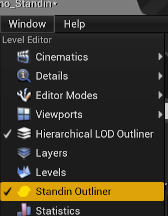
Select static mesh actors in level editor.

Click Create in Stand-In Window.
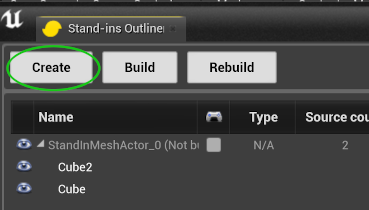
In the settings panel for pipeline choose Far.
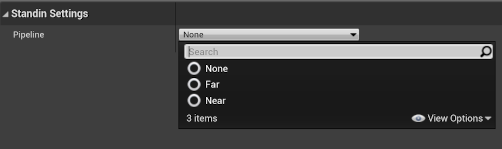
Modify Far pipeline settings.
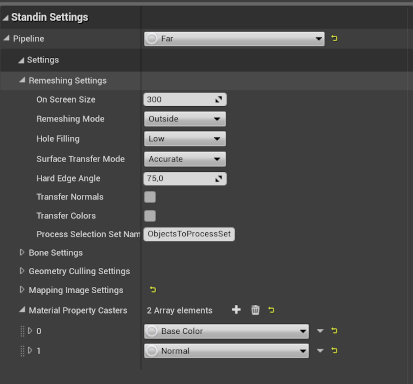
Build Stand-In.
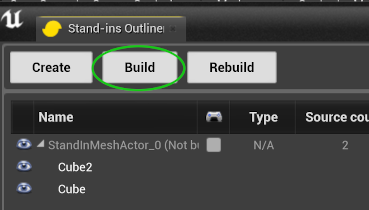
Finished Stand-In with merged geometries and materials.

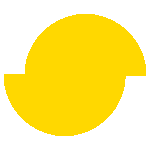 Simplygon 10.2.11500.0
Simplygon 10.2.11500.0