Reduction interfaces
Simplygon has support for Unreal Engine's built-in reduction interfaces for Static and Skeletal Meshes. For these to work you will have had to enable them using either the UI or the project settings, see the Getting started guide.
NOTE
The Reduction settings and their default values that are used in these interfaces does not fully match the feature set of Simplygon. We do therefore highly recommend you to have a look at the LOD Recipe feature for creating your LODs instead.
Skeletal Mesh reduction interface example
Make sure you have set the Skeletal Mesh Reduction Module to Simplygon, see Getting started to learn how.
Open the Skeletal Mesh in the Skeletal Mesh Editor and navigate to the LOD Settings section in the Asset Details panel.
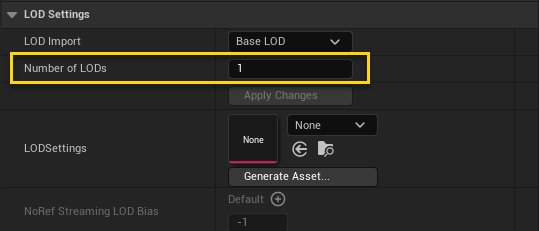
Change the Number of LODs setting to the desired number of LODs and click Apply Changes to run the process.
You can then go into each separate LOD's section and edit the Reduction Settings to fine-tune your LOD.
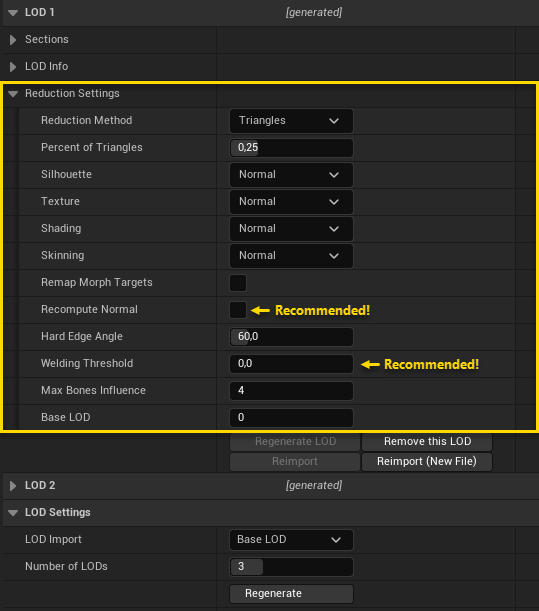
We recommended changing these settings to get a better looking LOD:
- Recompute Normal = false
- Welding Threshold = 0.0
Don't forget to click Regenerate LOD in case you do any changes.
For more information regarding the Skeletal Mesh LOD generation and its settings, see the Unreal Engine documentation.
Static Mesh reduction interface example
Make sure you have set the Static Mesh Reduction Module to Simplygon, see Getting started to learn how.
Open the Static Mesh in the Static Mesh Editor and navigate to the LOD Settings section in the Details panel.
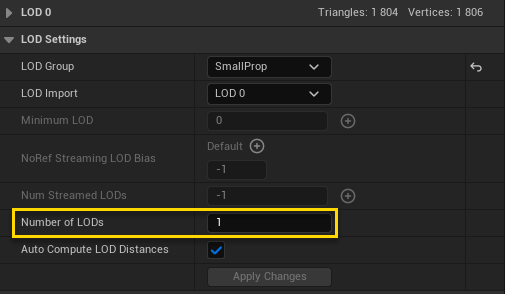
Change the Number of LODs setting to the desired number of LODs and click Apply Changes to run the process.
You can then go into each separate LOD's section and edit the Reduction Settings to fine-tune your LOD.
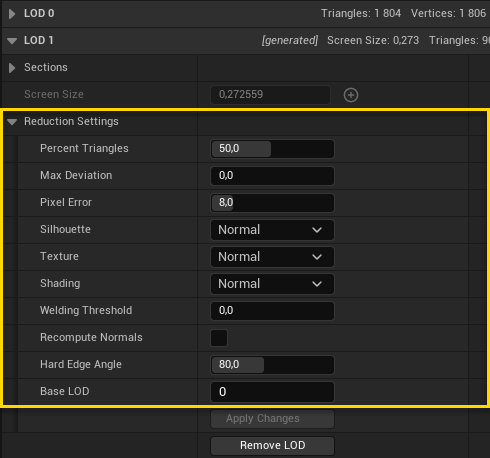
Don't forget to click Apply Changes to regenerate your lod in case you do any changes.
For more information regarding the Static Mesh LOD and its settings, see the Unreal Engine documentation.
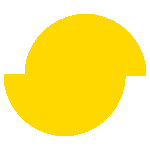 Simplygon 10.2.10100.0
Simplygon 10.2.10100.0