Stand-In: Landscape culling
Use landscape culling to remove the parts of the Stand-In mesh that is below the surface.
1. Set up the landscape as a culling geometry
Find your landscape actor(s) in the World Outliner and in the details panel, check "Use Landscape for Culling Invisible HLODVertices".
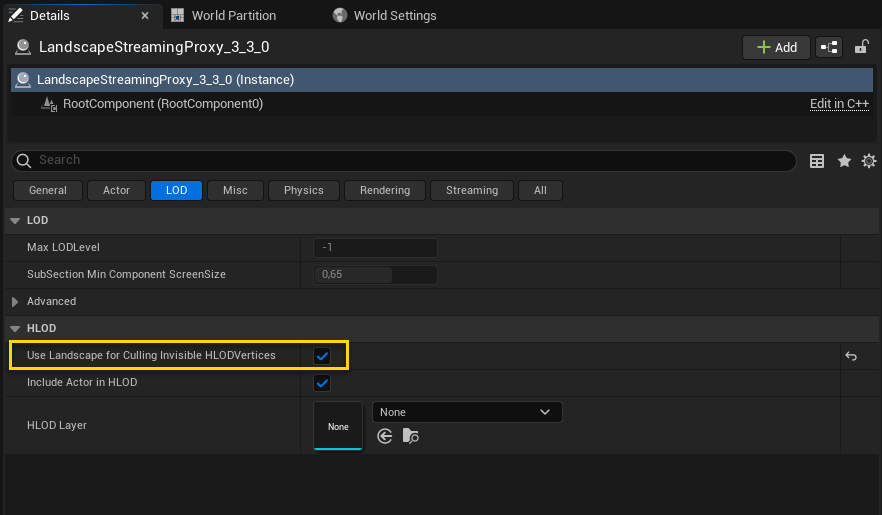
INFO
If you use LandscapeStreamingProxy Actors you need to set this setting on all the proxy actors, not just the parent Landscape.
2. Set pipeline settings
Landscape culling is available for both Near- and Far Stand-Ins.
Near Pipeline
Set the following settings to enable culling.
- Aggregation Settings → Enable Geometry Culling = true
- Geometry Culling Settings → Use Clipping Geometry = true
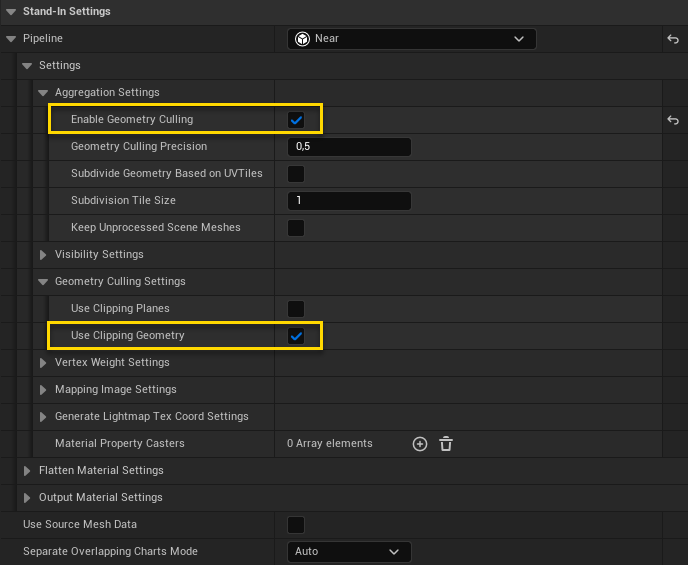
Far Pipeline
Set the following setting to enable culling.
- Geometry Culling Settings → Use Clipping Geometry = true
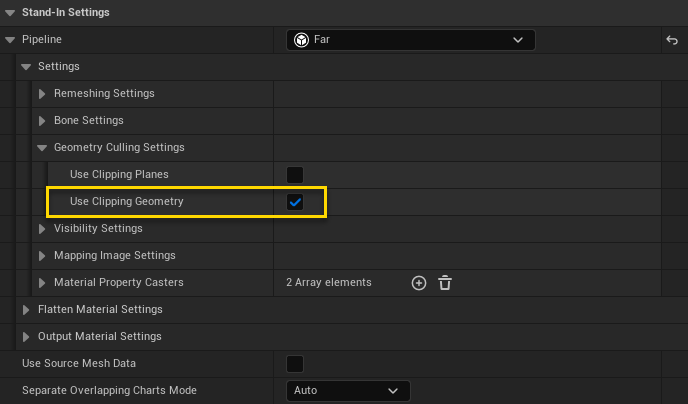
3. Build
Build the Stand-In and wait for the process to finish.
4. Result
The following images show pre- and post Stand-In generation with landscape culling enabled.


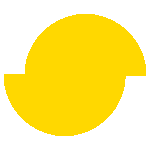 Simplygon 10.2.11500.0
Simplygon 10.2.11500.0