LOD Recipe
A LOD Recipe is a description of how to optimize one or more assets, the result will be stored as one or more LODs for the specified asset(s). The description is based on Simplygon's collection of Pipelines which include mesh optimization, material baking and work distribution. Some common optimization methods are; Reduction, Aggregation, Remeshing and Impostor.

When to use LOD Recipes?
A LOD Recipe is intended to improve the user experience in the following areas:
- When creating different LOD categories, for example characters, foliage and prop recipes of various sizes.
- Reduce the time it takes to generate LODs by utilizing distribution.
- Batching and automated LOD generation.
The LOD Recipe editor
The simplest way to create a LOD Recipe is to right-click somewhere in the Content Browser, then select Simplygon → LOD Recipe. To open up the LOD Recipe, simply double-click the new LOD Recipe object. See LOD generation using LOD Recipe for a more detailed guide on how to work with LOD Recipes.
Below is a short description of the all the parts of the LOD Recipe editor:
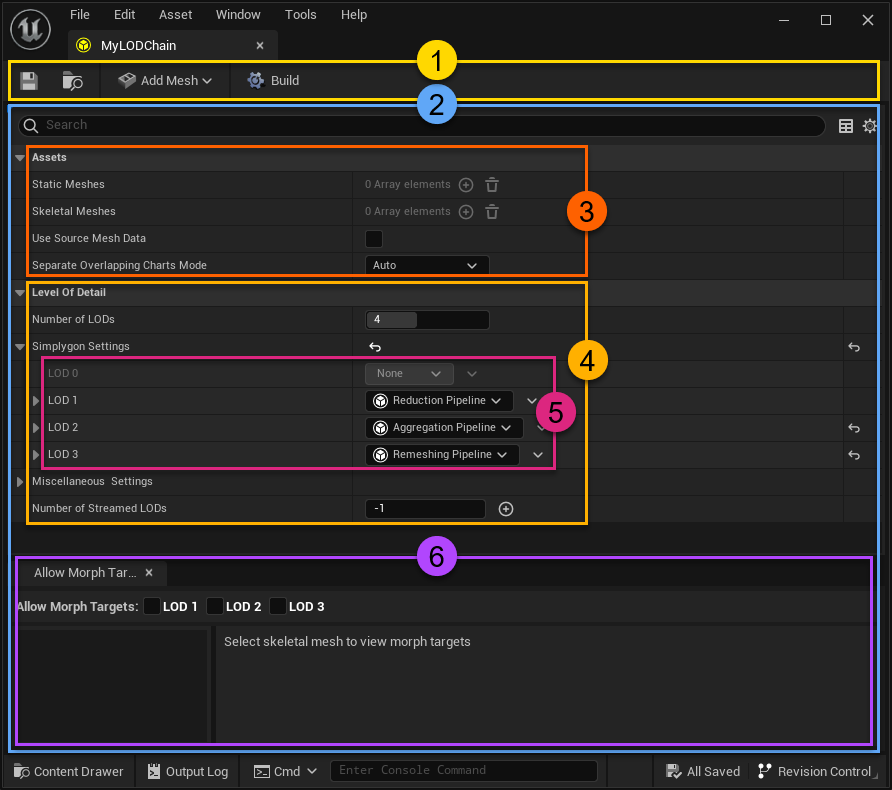
| No | Color | Description |
|---|---|---|
| 1 | —— | Toolbar widget |
| 2 | —— | LOD Recipe widget |
| 3 | —— | Assets widget |
| 4 | —— | LOD widget |
| 5 | —— | LOD settings widget |
| 6 | —— | Morph Target widget |
Toolbar widget
The LOD Recipe toolbar contains four elements:
| UI Element | Description |
|---|---|
| Save | Saves the LOD Recipe. |
| Find in Content Browser | Locates the LOD Recipe in the Content Browser. |
| Add Mesh | Adds a Static- and / or Skeletal Mesh to the LOD Recipe. |
| Build | Builds the LODs for all assets specified in the LOD Recipe. |
LOD Recipe widget
The LOD Recipe widget contains the information necessary to describe a LOD Recipe. It has an Asset section of where the Static- and Skeletal Mesh Actors are listed (the ones that will get LODs generated by this Recipe), and a Level-Of-Detail section where the LOD-chain settings reside.
Assets widget
The Asset section lists all Static- and Skeletal Mesh Actors that has been added to the LOD Recipe. It also includes LOD Recipe specific settings such as:
| Setting | Description |
|---|---|
| Use Source Mesh Data | When Nanite is enabled; this setting will make sure that the source asset is used, instead of the Nanite fallback mesh. |
| Separate Overlapping Charts Mode | This setting can force separation of overlapping charts to On or Off; leaving it at Auto means that Unreal Engine's Analyze Material function will decide if a material samples mesh specific data, or not. |
LOD widget
The LOD (or LOD-chain) widget displays the settings for all LODs in this LOD Recipe, it also has the ability to set the number of LODs.
LOD settings widget
Each individual LOD section is displayed in this view. From here it is possible to change the type of optimization for a specific LOD; in Simplygon we call these descriptions Pipelines.
By expanding a LOD section it is possible to view (and modify) the settings for the currently selected Pipeline (See figure 3).
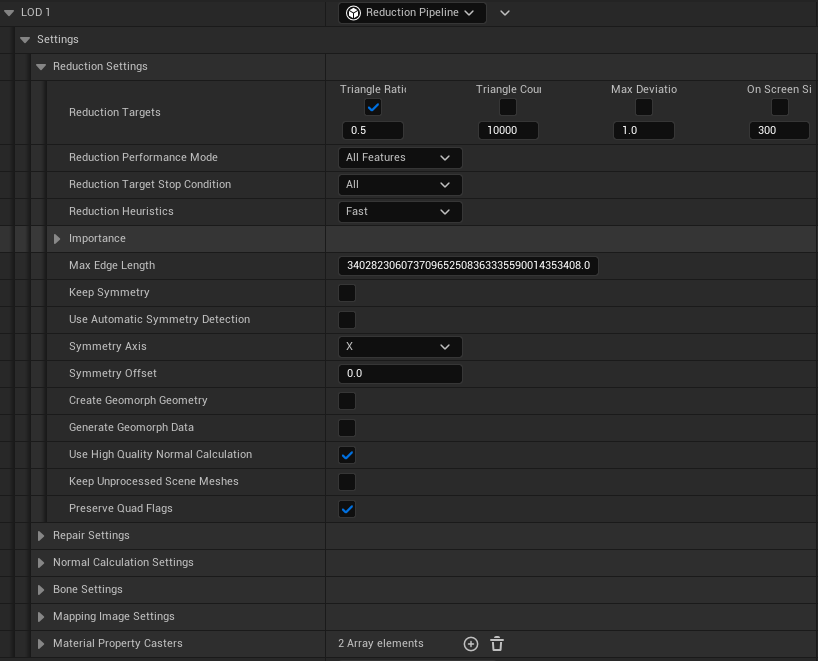
Morph target widget
The Morph Target widget has the ability to choose whether a LOD should include morph targets or not. It is also possible to choose which targets to keep. See the Morph target how-to for a more detailed walk-through on how to use the Morph Target widget.
Commandlet
LOD Recipes can be built from a command line using the LODRecipeCommandlet, see the LOD Recipe commandlet how-to for more details on how to run this commandlet.
Python scripting
LOD Recipes can also be created and modified through Python scripting, this can be helpful in areas such as automation. See Python scripting for a more detailed explanation.
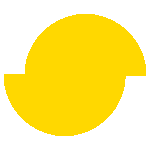 Simplygon 10.2.11500.0
Simplygon 10.2.11500.0