LOD Recipe - Morph targets
Run the editor and open the content browser.
Click Add New / Simplygon / LOD Recipe and type a name.
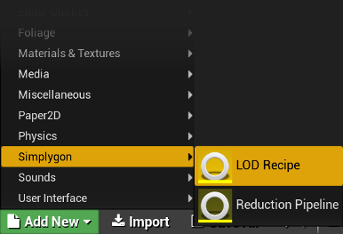
Open the LOD Recipe editor by double clicking the new asset.
Add a skeletal mesh using Add Mesh in the toolbar.
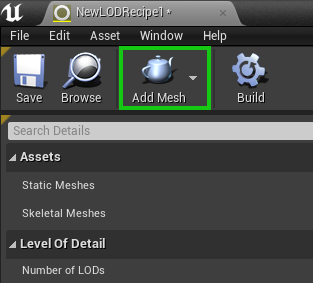
By default three LODs would be populated using the Reduction Pipeline with their Settings / Reduction Settings / Reduction Target Triangle Ratio set to 0.5, 0.25, 0.125 respectively.
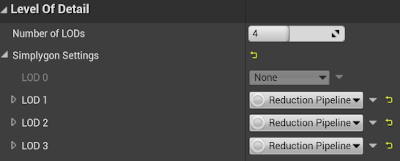
Go to Miscellaneous Settings
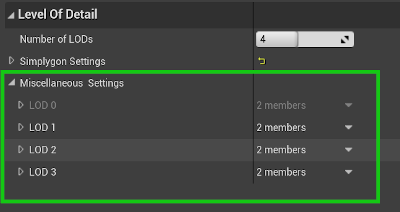
Check Apply Morph Targets for each LOD you wish to keep morph targets on.
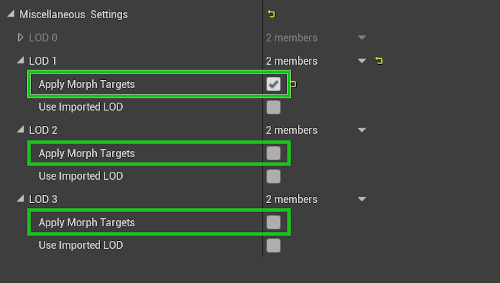
Save the asset.
Press the Build button in the toolbar to generate the LOD chain with morph targets.
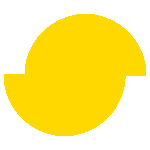 Simplygon 10.2.8400.0
Simplygon 10.2.8400.0