StandIn Outliner window overview
The standin outliner is found under Window > Standin Outliner.
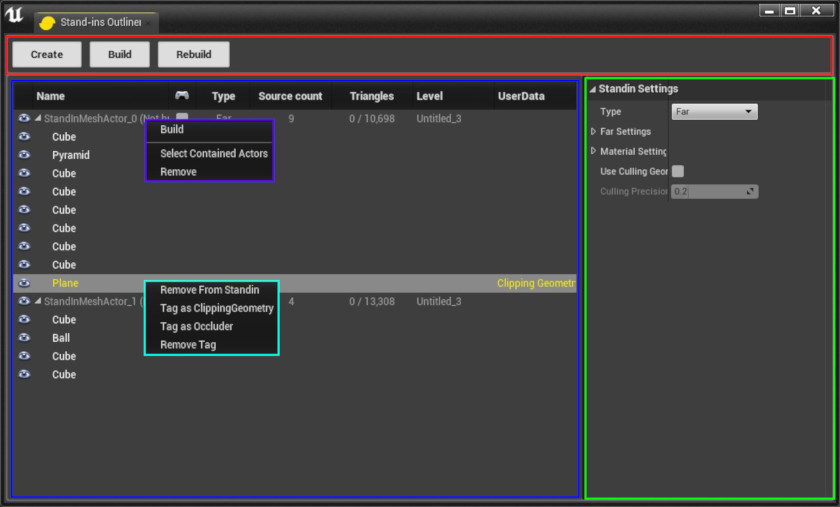
Standin Outliner Window
| Color | Description |
|---|---|
| —— | Button Widget |
| —— | Outliner Widget |
| —— | Settings Widget |
| —— | Standin Actor Context Menu Standin Outliner |
| —— | Static Mesh Actor Context Menu Standin Outliner |
Button widget
The button widget has three buttons:
- Create new standin actor based on the level editor selection.
- Build all standin actors that have not been built already.
- Rebuild all standin actors regardless if the actors are built or not.
Outliner widget
Provides and overview of Standin Actors in the level.
| Color | Description |
|---|---|
| Eye icon | Controls actor visibility |
| Name | Actor name |
| Type | Type of processing (i.e Near or Far) |
| Source Count | Number of source actors |
| Triangles | Number of total triangles |
| Level | The level where this Standin Actor exists |
| UserData | Simplygon specific UserData (i.e Clipping Geometry, Occluder ) |
Standin Actor Context Menu
Action accessible through standin actor context menu are as follows:
- Build or Rebuild single standin actor by right-clicking and choose Build or Rebuild
- Focus actor in level editor by double clicking any actor in standin outliner.
- Remove source actor from standin actor by right-clicking the source actor and choose Remove from Standin actor
Static Mesh Actor Context Menu
Action accessible through static mesh actor context menu are as follows:
- Remove source actor from standin actor by right-clicking the source actor and choose Remove from Standin actor
- **Tag actor as clipping geometry SimplygonUserData *
- *Tag actor as occluder SimplygonUserData
- Remove tag Simplygon specific*
Settings widget
You get access to the settings by selecting a standin actor in the outliner, then you'll notice a new widget appearing in the empty space to the right in the outliner window. The first choice you'll have to make is to choose standin type: Near or Far. See Near vs. Far to read more about the differences between the two types.
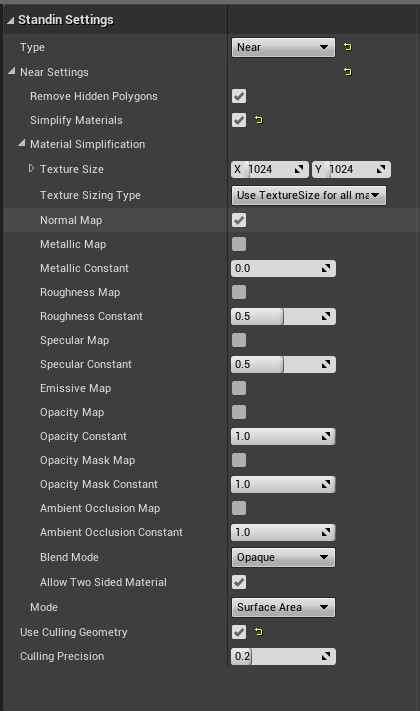
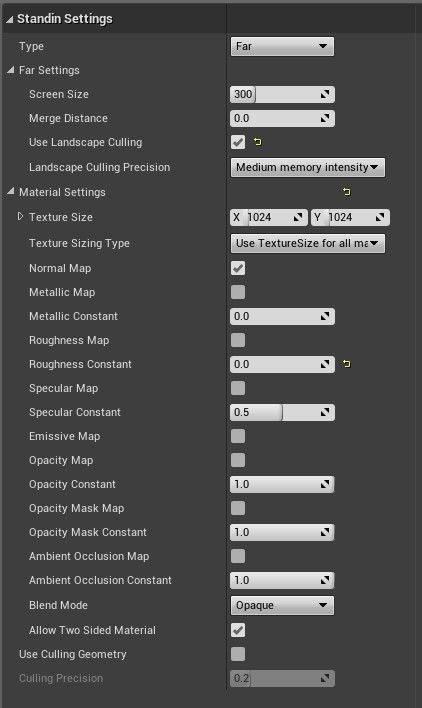
Overview of Standin settings, Near settings to the left and Far settings to the right
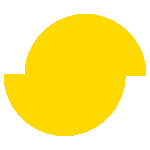 Simplygon 10.2.400.0
Simplygon 10.2.400.0