# Advanced setup
This guide shows how to setup Simplygon when NOT using the installer (e.g. when Simplygon is bundled together with source code in a repository).
# Prerequisites
# Windows versions
Installation of Simplygon 9.0 requires Windows 7 SP1 or later for the Simplygon Title license type and Windows 10 (1607) or later for the Simplygon Free license type.
# Elevated privileges
Windows administrator rights are also required during installation of the Simplygon SDK.
# Packages
The following packages are required and need to be installed if you install Simplygon manually:
- .NET Framework 4.7.2
- Microsoft Visual C++ 2015 - 2019 Redistributable Package (x64)
# Download
Download the Simplygon API zip from Simplygon website (opens new window).
# Install or unpack
See instructions for each integration respectively:
# Install license key
Instructions how to install license key.
# Run the SetupSimplygon.ps1 script
In the API zip we have bundled a script called SetupSimplygon.ps1 which can be used to help set up the environment correctly.
IMPORTANT NOTE
For Python users, it is important to remember to re-run SetupSimplygon.ps1 (or manually update the Python module files) whenever switching to a different Simplygon version as SetupSimplygon.ps1 copies the Simplygon Python files to the site-packages directories (as shown in the screenshot below).
The first time the script is run, the system will show a security warning. And by selecting R (for Run once) the script will be allowed to run:
> .\SetupSimplygon.ps1
Security warning
Run only scripts that you trust. While scripts from the internet can be useful, this script can potentially harm your computer. If you trust this script, use the Unblock-File cmdlet to allow the script to run without this warning message. Do you want to run SetupSimplygon.ps1?
[D] Do not run [R] Run once [S] Suspend [?] Help (default is "D"):
If no parameters are given to the script, it will show a help text and wait for user input before executing the setup. By pressing ENTER, the actual setup will commence:
> .\SetupSimplygon.ps1
This script sets up Simplygon on your computer by setting SIMPLYGON_9_PATH,
SIMPLYGON_9_TEMP and SIMPLYGON_9_SHARED environment variables and copies the
'simplygon' Python package to the site-packages folder of each supported
Python version.
Script parameters:
-Shared Set SIMPLYGON_9_SHARED path to given path.
Defaults to %USERPROFILE%\Documents\Simplygon\9.
-Temp Set SIMPLYGON_9_TEMP path to given path.
Defaults to %LOCALAPPDATA%\Temp\Simplygon.
-Max2017Path Path to Autodesk 3ds Max install dir. Specify this value
to install the 3ds Max Simplygon plugin (with UI).
-Max2018Path
-Max2019Path
-Max2020Path
-Max2021Path
-User Installs the environment variables in user space rather
than machine-wide space.
-Quiet Run script without showing this help text and without user
interaction.
Press ENTER to continue or CTRL+C to abort the script.