LOD Recipe - Simple LOD chain
Run the editor and open the content browser.
Click Add New / Simplygon / LOD Recipe and type a name.
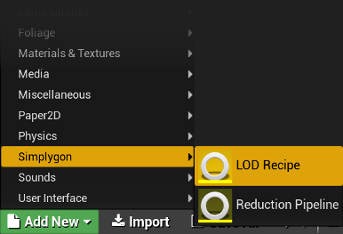
Open the LOD Recipe editor by double clicking the new asset.
Add a mesh (skeletal and/or static) using Add Mesh in the toolbar.
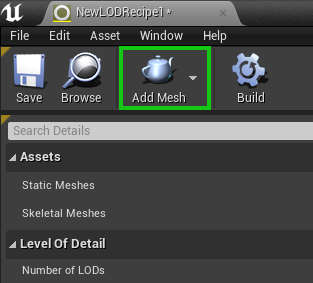
By default three LODs would be populated using the Reduction Pipeline with their Settings / Reduction Settings / Reduction Target Triangle Ratio set to 0.5, 0.25, 0.125 respectively.
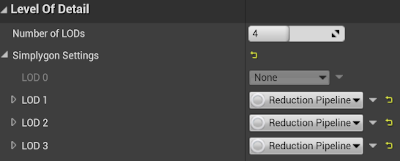
(Optional) Change Number of LODs to the desired number.
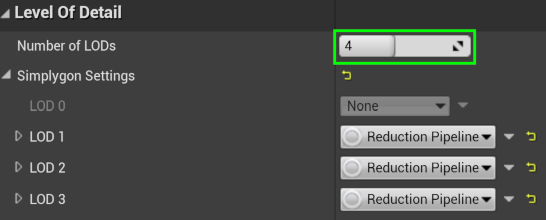
(Optional) Navigate to Settings / Reduction Settings / Reduction Target Triangle Ratio and change the value to desired ratio.
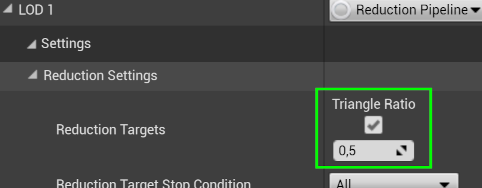
Save the asset.
Press the Build button in the toolbar to generate the LOD chain.
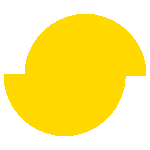 Simplygon 10.4.117.0
Simplygon 10.4.117.0