Hierarchical LOD - Semi Automatic
Open World Settings tab Window / World Settings.
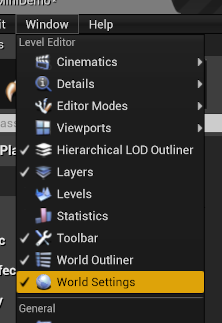
Enable Hierarchical LODSystem. Window / Hierarchical LODSystem / Enabled Hierarchical LOD System.
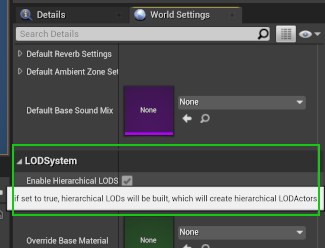
Open Hierarchical LOD Outliner Window . Window / Hierarchical LOD Outliner.
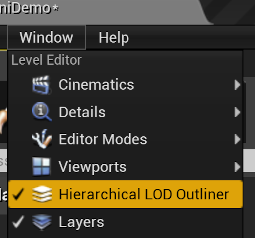
Add Levels.
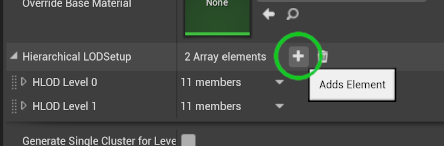
Create clusters by dragging static meshes from scene outliner into HLOD Outliner.
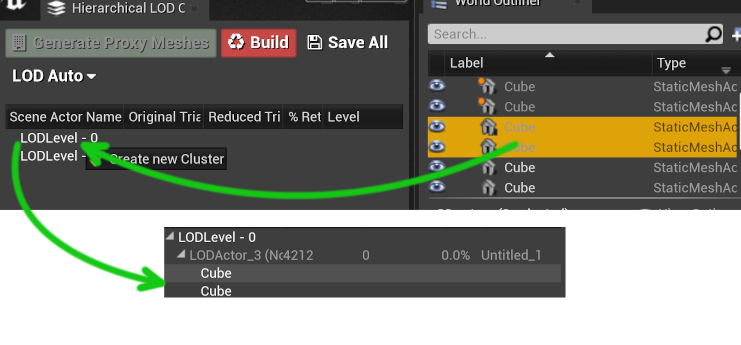
(Optional) Select LODActor in LODLevel(N-1) and drag them to LODLevel(N).You can build clusters by dragging LODActors(clusters) from previous level into a next level.
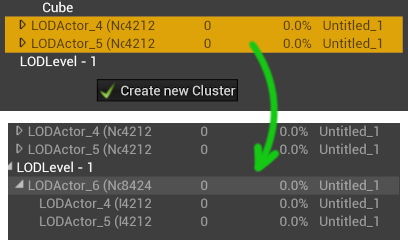
(Optional) You can place HLOD Volumes in your level. Select static meshes in level.
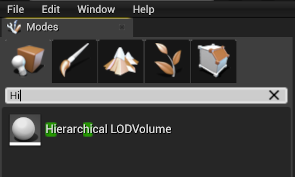
Surround the selected actors in a volume.

(Optional) Check Only Generate Clusters for Volumes in cluster settings to only use volumes for cluster generation.
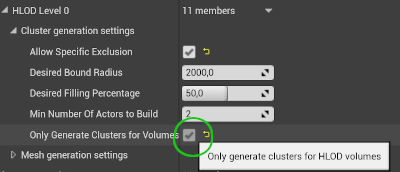
(Optional). You can tag objects to be excluded from HLOD by selecting the actor. Go to Details / HLOD and un-check Include Component for HLOD Mesh Generation.
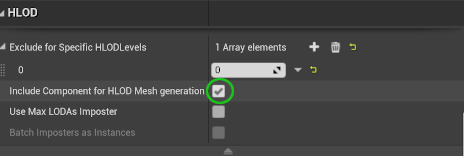
(Optional) Check Allow Specific Exclusion in cluster settings.
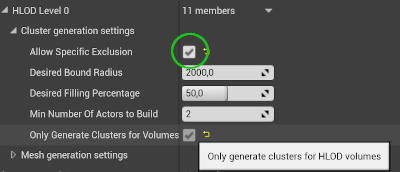
Setup transition screen size. (Optional) override draw distance.
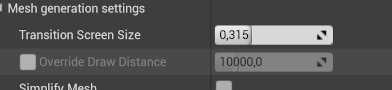
Enable Simplygon Proxy Mesh Generation
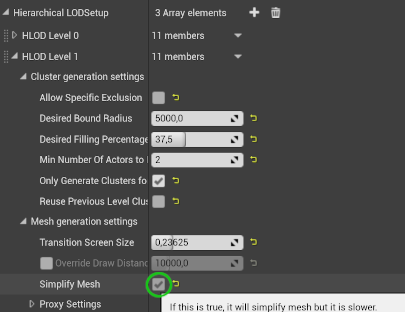
Generate Proxy Meshes for Cluster
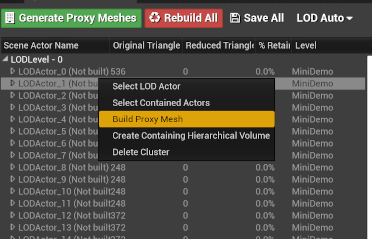
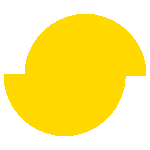 Simplygon 10.4.117.0
Simplygon 10.4.117.0