Getting started - UI
The Simplygon UI is a graphical representation of Simplygon Pipelines
The UI is launched from the Window->Simplygon menu.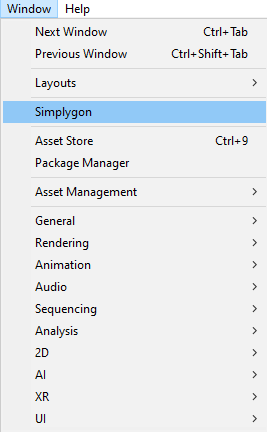
Start screen
This is the start screen for the Simplygon UI.
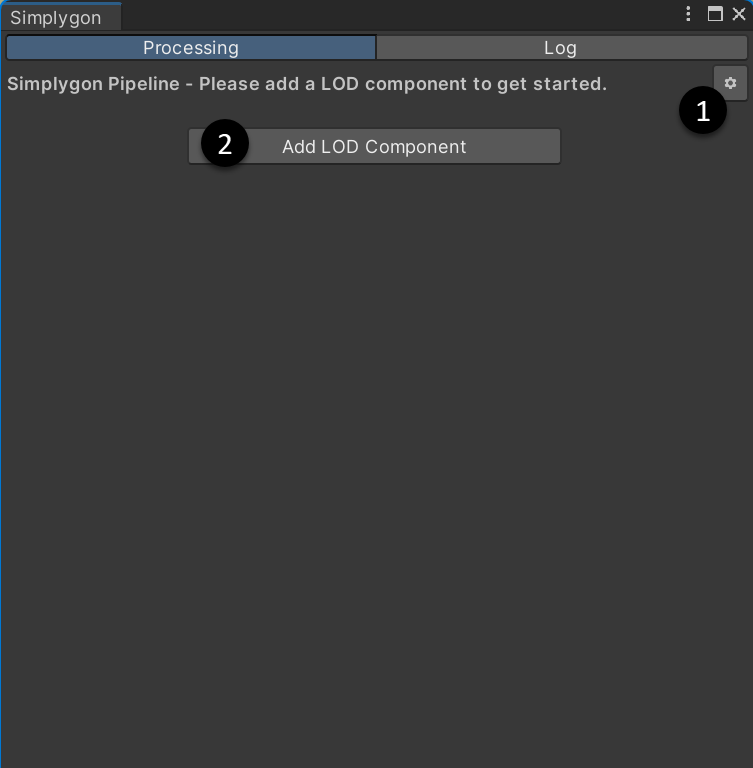
- This is the main settings menu for the UI. Here you can for example load and save pipelines, or install a Simplygon license.
- Press this button to start adding LOD components.
Pipeline screen
This is the screen you'll see when you add your first lod component to the pipeline.
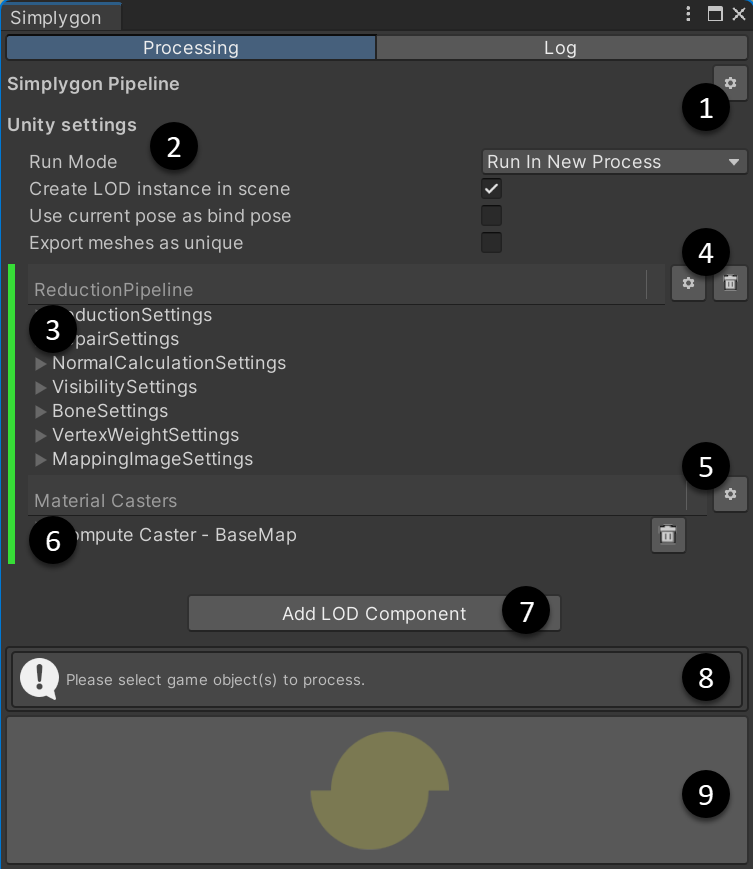
- In the main settings menu for the UI you can now edit and save the pipelines you create. This makes it possible to create your own custom pipelines.
- This is Unity specific settings used when you run the pipeline. (See next section for details)
- The LOD components will show up here.
- Use these buttons to add cascaded LOD components or remove the current LOD component.
- Use this button to add material casters to the current LOD component.
- The material casters attached to the LOD component will show up here.
- Use this button to add another LOD component to the pipeline.
- Before you run the pipeline you need to select all scene objects you want to process. The selection will show up here.
- When the pipeline is created and you have selected all objects for processing you can click this button to start the processing.
Unity Settings
The Unity Settings section contains setting specific to the Unity plugin. They have no counterpart in the pipeline objects you can manipulate with the Simplygon scripting API, but affect how Unity handles data transferred to or from Simplygon.
| Setting | Description |
|---|---|
| Run Mode | Specifies how the processing will be executed; in this process, in a separate process, or distributed by one of several supported distribution runners. |
| Create LOD instance in scene | Specifies whether or not an instance of the generated LOD should be placed in the Unity Editor scene. |
| Use current pose as bind pose | Specifies whether or not the current pose of a skinned asset should be used as bind pose. |
| Export meshes as unique | Specifies whether or not shared meshes in the scene should be duplicated to unique meshes for the processing and its resulting LOD. In most cases it is safest to have this set to true for predictable results. If your scene contains many instances of shared meshes but no instance-specific differences that would affect processing (such as different scales, different materials, visibility or occlusion culling in effect, etc), consider disabling this flag. |
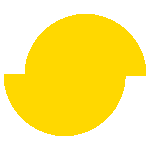 Simplygon 10.3.5200.0
Simplygon 10.3.5200.0