Installation of the Unity plugin
To download the Simplygon installer, go to the Simplygon website and locate the "SDK Installer", click download. Once the download has completed, start the Simplygon installer and follow the instructions presented on the screen. For more details about the installer, options and license setup, see Simplygon installation.
The Simplygon Unity plug-in needs to be manually installed for each Unity project, and as the plug-in is dependent on Pixar's USD (Universal Scene Description) file format, the USD package provided by Unity will be installed as well. See the instructions below on how to install the Simplygon Unity plug-in.
Simplygon Unity plugin
When the Simplygon installation has completed, follow the guides provided by the Unity documentation section Install a package from a tarball file and browse to C:\Program Files\Simplygon\<MajorVersion>\Unity\bin\<UnityVersion> to find the tarball (e.g. Simplygon.Unity2022Plugin.tgz).
The Simplygon Unity plug-in should now load up automatically every time Unity is started. Go to Window -> Simplygon to bring forward the Simplygon UI, if it is not already present. The Simplygon UI can be docked to most docking areas inside Unity; just click and hold the Simplygon label and place it at the location you prefer.
Unity USD plugin
The Simplygon Unity plug-in utilizes the USD file format as intermediate between Unity and Simplygon. USD support is not built into Unity, so a supporting Unity package is installed alongside the Simplygon plugin. Information on the USD package can be found in this Unity blog-post.
IMPORTANT NOTE
Simplygon specifically depends on the USD 3.0.0-exp.1 package. Later versions exist but are not supported.
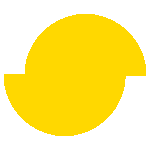 Simplygon 10.2.11500.0
Simplygon 10.2.11500.0