# Installation of the Max plugin
The latest version of Simplygon 9 can be downloaded from our Simplygon website. There are currently two choices, the Simplygon 9 installer and the Simplygon 9 API archive. The installer might be preferred as it not only installs the Simplygon Max plug-ins (optional) and Simplygon Python API but it also installs all the required runtime dependencies.
Support for Autodesk 3DS Max
- 2017 - 2020
# Automatic installation
To download the Simplygon installer, go to the Simplygon website and locate the "SDK Installer", click download. Once the download has completed, start the Simplygon installer and follow the instructions presented on the screen. For more details about the installer, options and license setup, see Simplygon installation.
When the Simplygon installation has completed, verify that the Simplygon plug-in(s) gets loaded properly by visiting the Max plug-in manager (Customize -> Plug-in manager).
# Manual installation
The Simplygon Zip archive allows a more customized installation. See Simplygon prerequisites for a complete list of required dependencies. For a manual installation of Simplygon 9, extract the downloaded archive to a local directory on your computer (we'll use C:/SimplygonSDK_9.0/), all relative file-paths in this section will be relative to this directory.
To make the Simplygon plug-in(s) aware of the Simplygon runtime, batch processor, Python API and related files three environment variables need to be registered. Simply execute the SetSimplygon9Path.ps1 PowerShell script from the root folder of the extracted archive (C:/SimplygonSDK_9.0/) to set the environment variables. The environment variables will be bound to this specific directory, removing or renaming and folders or files will most likely result in unexpected behavior. See Simplygon environment variables for specific details.
For manual installation of the Simplygon Max plug-in(s):
# Installation into Max plug-in directory
The following instructions will be based on a standard Max installation where the installation path is set to C:/Program Files/Autodesk/3ds Max <version>/.
- Copy
SimplygonMax<version>.dlulocated inC:/SimplygonSDK_9.0/Max/Max<version>intoplug-insof the Max installation directory. - Copy
SimplygonMax<version>UI.dlllocated inC:/SimplygonSDK_9.0/Max/Max<version>intobin/assembliesof the Max installation directory.
If 3DS Max is running you may have to restart the application for the change to take effect. At last, verify that the Simplygon plug-in(s) gets loaded properly by visiting the Max plug-in manager (Customize -> Plug-in manager).
# Add plug-in path to Max
An alternative solution to get Max to load the Simplygon plug-in(s) is to point Max to the Simplygon plug-in directory, go to the Customize-menu in Max, then Configure system paths -> 3rd Party Plug-Ins. Press the Add-button and navigate to the correct version of the Simplygon plug-in(s) located inside the C:/SimplygonSDK_9.0/Max/Max2019 folder. You may need to restart Max for the change to take effect.
At last, verify that the Simplygon plug-in(s) gets loaded properly by visiting the Max plug-in manager (Customize -> Plug-in manager).