Presets
A Preset is used to store processing settings and Simplygon UI meta data in a specific file format and can only be read by the Simplygon UI application, compared to an SPL processing settings file that can be interpreted by various Simplygon tools such as Simplygon Batch.
Create a preset
A preset is created by clicking on the New button ![]() at the top right corner of the Settings view. Once the button has been clicked a dialog for creating the preset appears.
at the top right corner of the Settings view. Once the button has been clicked a dialog for creating the preset appears.
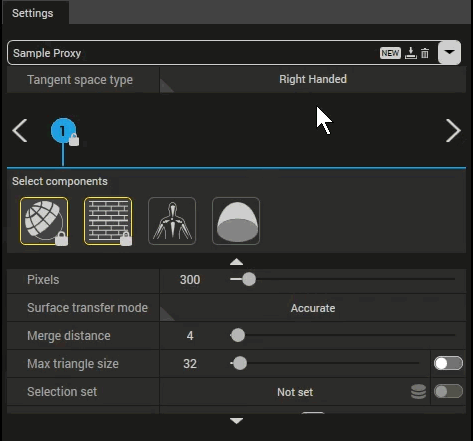
A preset named "New preset" is created and added to the Presets folder.
Tip
It is also possible to clone a preset using the Clone existing preset checkbox.
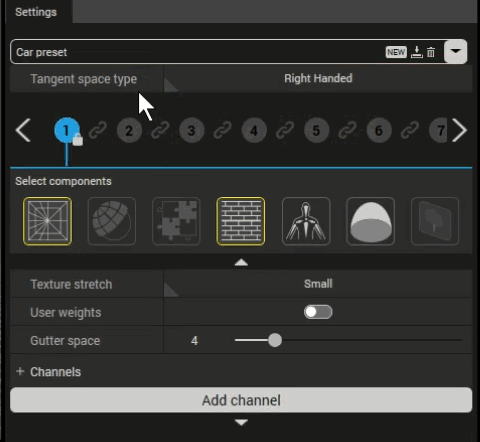
To save changes to the currently selected preset, click the save button ![]() .
.
To delete the currently selected preset, click the trashcan button ![]() .
.
In order to export the preset in the .preset or .spl format, select File > Export > Preset via the Menu bar.
Available presets
The presets dropdown lists all available presets in a hierarchical manner (folder structure). By default, presets are loaded from the default preset directory on startup.
The value on the right of a folder indicates the total number of presets that exist in that folder and in any of its child folders.
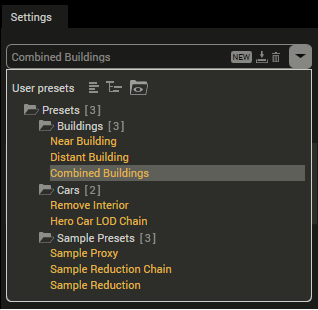
The number next to a folder indicates how many presets the folder contains.
Add additional preset folders
To add another directory containing presets that shall be available for selection post application startup, select Options > Preferences > General in the Menu bar and add a new preset directory.