License key installation
License key installation is done using Simplygon License Application.
The license is installed to %localappdata%\Microsoft\SimplygonSDK\Simplygon_10_license.lic.
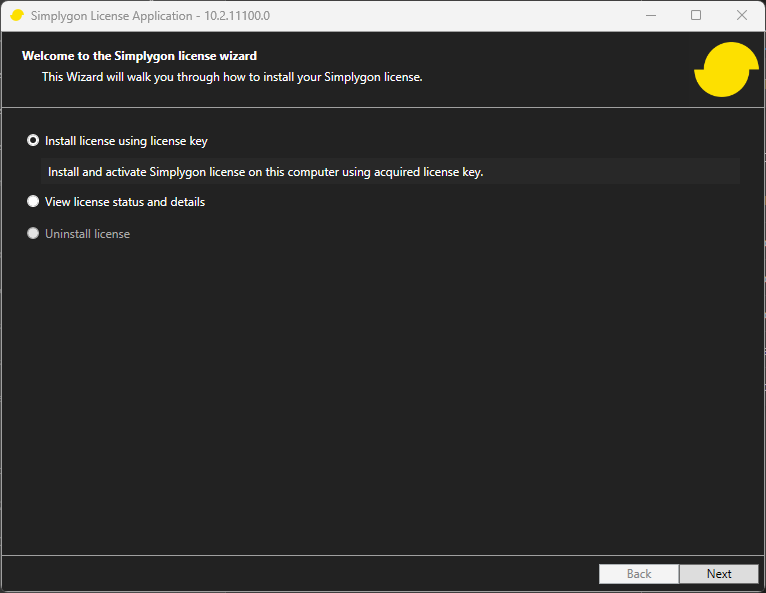
The License Application has a few different choices:
Install Simplygon Title license
- Select this option if you are installing a Simplygon Title license
View installed license
- View and export the currently installed license (if any) and change your telemetry setting.
Uninstall license
- Uninstall the currently installed license.
Install License key without using the UI
It is also possible to call Simplygon License Application from the console using the following input parameters.
-ShowLicense
Show installed Simplygon license.-UpdateLicense [-DontSendTelemetry] [-Verbose]
Update installed Simplygon license.-InstallLicense <LicenseKey> [-DontSendTelemetry] [-Verbose]
Install Simplygon license.-UninstallLicense [-Verbose]
Uninstall Simplygon license.-ExportLicense <ExportFolder> [-Verbose]
Export license file to folder.-DontSendTelemetry
Opt out of Simplygon usage telemetry.
Available together with -UpdateLicense and -InstallLicense.-Verbose
Output verbose info when installing license.
Can be used to troubleshoot license issues.
Advanced license key installation
In most cases Simplygon will locate the installed license automatically by looking for a Simplygon_10_license.lic license file in the %localappdata%\Microsoft\SimplygonSDK folder.
However there are a couple of scenarios where some hints is required.
Here is the priority order of search paths Simplygon use to locate the license file.
- SIMPLYGON_10_LICENSE_PATH
- Current path
- Application path
- SIMPLYGON_10_PATH
- %localappdata%\Microsoft\SimplygonSDK
Running Simplygon in a Windows Service
When Simplygon is executed in a Windows Service it will most likely be running as SYSTEM user and in this case the default %localappdata%\Microsoft\SimplygonSDK license location can't be used.
It is recommended to export the Simplygon license using Simplygon License Application and the export folder should be provided to Simplygon using the SIMPLYGON_10_LICENSE_PATH environment variable.
WARNING
When running Simplygon Grid as a Windows Service, it is only required to set the SIMPLYGON_10_LICENSE_PATH environment variable if using a Nodelocked license. In all other cases the license will be distributed with the Grid job.
Share license via a source code repository
A convenient way to distribute the Simplygon license to a team is by adding the Simplygon_10_license.lic license file to a source code repository and then add the new license location to the SIMPLYGON_10_LICENSE_PATH environment variable.
Install the license once, export the license file and commit it to your repository. Then set the SIMPLYGON_10_LICENSE_PATH environment variable to the new license folder.
IMPORTANT NOTE
Distributing Simplygon license file is only supported if you have a Timebased or Standard license.
Use Simplygon by multiple users on the same computer
When installing a license using Simplygon License Application it will only install the license for the current user.
If multiple users on the same computer want to use Simplygon, either run Simplygon License Application for each user or install the license once, export the license file to a common folder and set the SIMPLYGON_10_LICENSE_PATH environment variable.
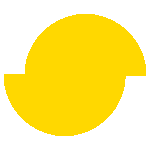 Simplygon 10.2.11500.0
Simplygon 10.2.11500.0