Getting started - Scripting
Simplygon will start the optimization once the sgsdk_RunPipelineOnSelection function is executed in combination with a Pipeline object or a Pipeline file-path.
To execute a script in Max we need to open up a new script window, go to Utility panel -> MaxScript -> New script. In the new window, go to language and select MaxScript or Python. Now, copy either the MaxScript or the Python script below into the new script window. To start the script, go to the Tools-menu and select Evaluate All or simply press press CTRL + E. The optimized result will be returned to Max automatically once the processing has completed. If an error occurred it will show up in the MaxScript Listener.
Max script
-- reset state of previously set parameters
sgsdk_Reset()
-- select objects in scene
select $*
-- create a reduction Pipeline using the sgsdk_CreatePipeline function
reductionPipeline = sgsdk_CreatePipeline "ReductionPipeline"
-- set the reduction Pipeline's triangle ratio to 50%
sgsdk_SetSetting reductionPipeline "ReductionProcessor/ReductionSettings/ReductionTargetTriangleRatio" 0.5
-- execute Simplygon with the given Pipeline
sgsdk_RunPipelineOnSelection reductionPipeline
-- clear all Pipelines that resides in memory
sgsdk_ClearPipelines()Max scripting window (MaxScript)
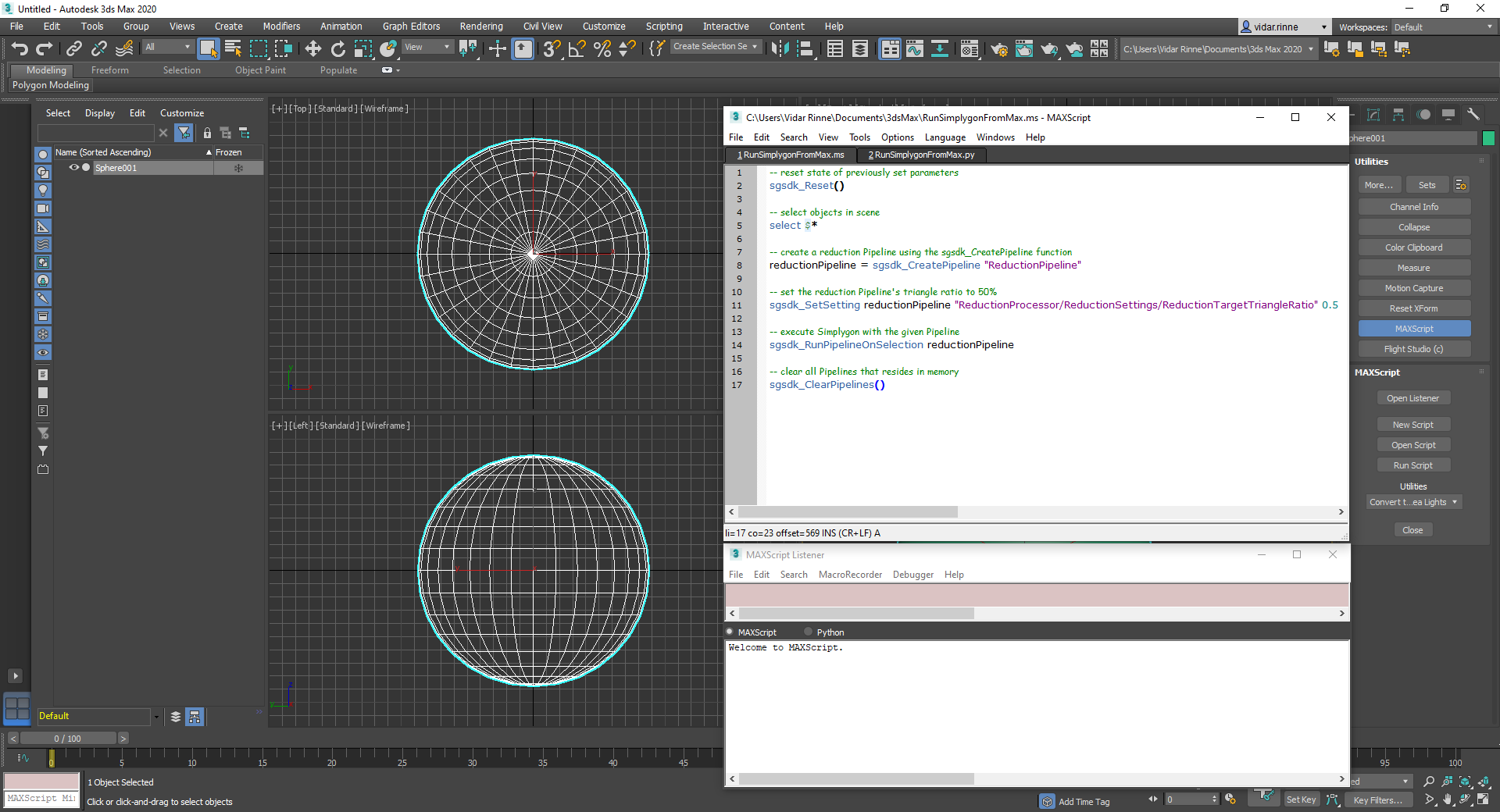
Python
from pymxs import runtime as rt
# reset state of previously set parameters
rt.sgsdk_Reset()
# select objects in scene
rt.select(rt.objects)
# create a reduction Pipeline using the sgsdk_CreatePipeline function
reductionPipeline = rt.sgsdk_CreatePipeline('ReductionPipeline')
# set the reduction Pipeline's triangle ratio to 50%
rt.sgsdk_SetSetting(reductionPipeline, 'ReductionProcessor/ReductionSettings/ReductionTargetTriangleRatio', 0.5)
# execute Simplygon with the given Pipeline
rt.sgsdk_RunPipelineOnSelection(reductionPipeline)
# clear all Pipelines that resides in memory
rt.sgsdk_ClearPipelines()Max scripting window (Python)

Accessing Simplygon UI through UIAccessor
The Simplygon UI exposes a set of functions that can be accessed through script. These functions are revealed through our proprietary UIAccessor interface and can be accessed through MaxScript and Python using dotnetobject (these are not exposed as regular script functions).
Function table:
| Function | Argument | Description |
|---|---|---|
| LoadPipelineFromFile | string filePath | Loads specified pipeline into Simplygon UI |
| SavePipelineToFile | string filePath | Saves pipeline loaded in the Simplygon UI to specified file |
Script examples:
-- create UIAccessor object
ui = dotNetObject "SimplygonUI.UIAccessor"
-- use UIAccessor to call a function
bPipelineLoaded = ui.LoadPipelineFromFile "D:/Pipelines/ReductionPipeline.json"
bPipelineSaved = ui.SavePipelineToFile "D:/Pipelines/ReductionPipeline_Copy.json"
```Py
from pymxs import runtime as rt
# create UIAccessor object
ui = rt.dotNetObject('SimplygonUI.UIAccessor')
# use UIAccessor to call a function
bPipelineLoaded = ui.LoadPipelineFromFile('D:/Pipelines/ReductionPipeline.json')
bPipelineSaved = ui.SavePipelineToFile('D:/Pipelines/ReductionPipeline_Copy.json')IMPORTANT NOTE - Scripting and UI modules
The Simplygon Max scripting- and UI modules are separate plug-ins. The scripting module encapsulates the import and export logic as well as scripting capabilities. The UI module is a separate layer that communicates with the scripting layer. Communication between these modules require both modules to be loaded.
Dependencies:
- The scripting module can be used without other dependencies (through script functions)
- The scripting module with calls to UIAccessor requires the UI module
- The UI module must be used in combination with the scripting module
Next steps
Get to know how to use the Simplygon Max plug-in:
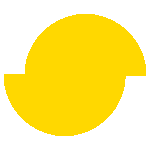 Simplygon 10.2.11500.0
Simplygon 10.2.11500.0