# Getting started - UI
The Simplygon UI is a graphical representation of Simplygon Pipelines
The UI is launched from the main toolbar.
# Start screen
This is the start screen for the Simplygon UI.
- This is the main settings menu for the UI. Here you can import SPL files from Simplygon 8.x.
- Press this button to start adding LOD components.
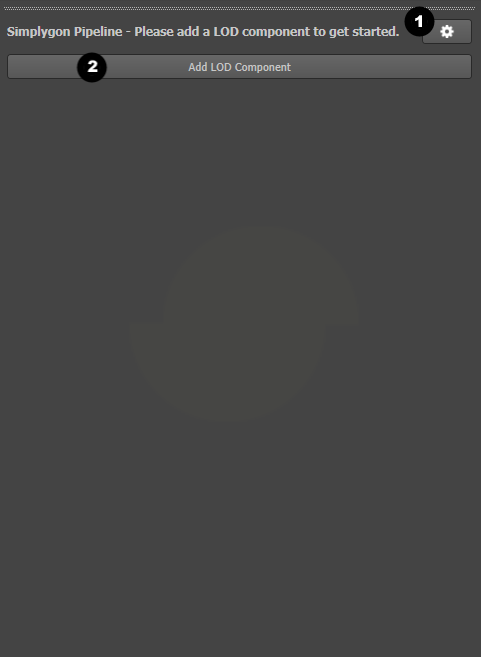
# Pipeline screen
This is the screen you'll see when you add your first lod component to the pipeline.
- In the main settings menu for the UI you can now edit and save the pipelines you create. This makes it possible to create your own custom pipelines.
- This is Max specific settings used when you run the pipeline.
- The LOD components will show up here.
- Use these buttons to add cascaded LOD components or remove the current LOD component.
- Use this button to add material casters to the current LOD component.
- The material casters attached to the LOD component will show up here.
- Use this button to add another LOD component to the pipeline.
- Before you run the pipeline you need to select all scene objects you want to process. The selection will show up here.
- When the pipeline is created and you have selected all objects for processing you can click this button to start the processing.
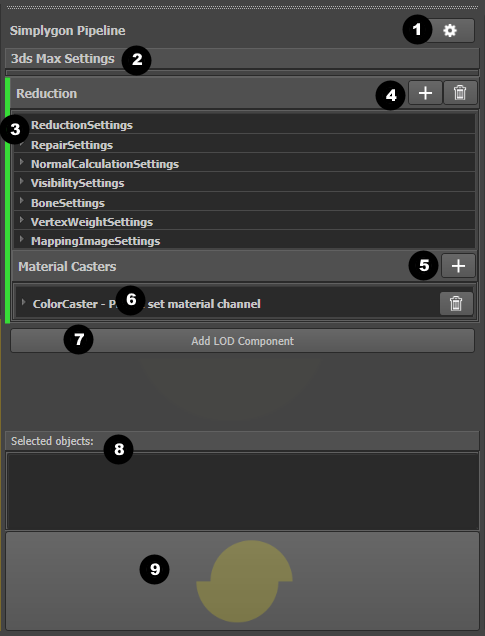
IMPORTANT NOTE - MAPPING CHANNELS
Mapping channel indices in Max are not directly translatable to texture coordinate- and vertex color indices in Simplygon.
Simplygon stores vertex colors and texture coordinates in separate lists with individual indices (starting from 0). Passing a mapping channel index to Simplygon will most likely result weird results (incorrect field is getting used) or in an error message that states that the specified field does not exist. Negative mapping channel indices as for Alpha (-2) and Illumination (-1) will not be accepted by Simplygon.
We recommend using *Name settings instead of the *Level settings as they are not sensitive to the physical order of the fields and therefor not as prone for errors. Each exported mapping channel gets the "name" of the original mapping channel index, that applies to negative mapping channels as well.
Correct: TexCoordName = "1"
Incorrect: TexCoordLevel = 1