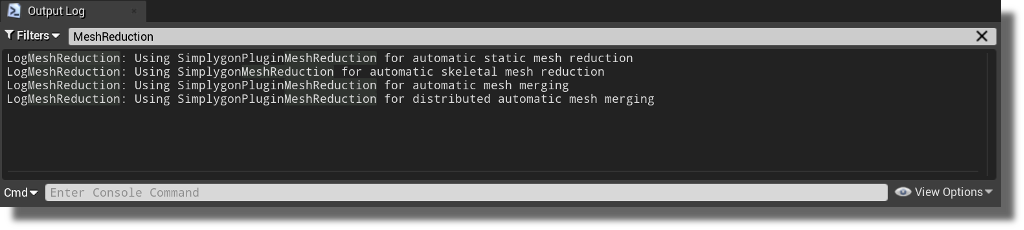# Installation
# Install Simplygon and the Plugin
Follow the Simplygon install guide. The Unreal Engine plugin for Simplygon in part of the installer.
Important
Simplygon environment variables needs to be setup correctly in order for the plugin to work properly
If you have installed Unreal Engine through the Epic Games Launcher. The Simplygon installer will automatically pick up the location of the installation and copy the plugin files in the respective folder. Currently only 4.25 is supported.
# Compile from source
After installing Simplygon. You can find a copy of the plugin at %PROGRAMFILES%\Simplygon\9\UE4\4.25. Copy the content from the directory to <UE4Root>Engine/Plugins
Run GenerateProjectFiles.bat
Open generated solution in Visual Studio and start building
# Enable the plugin
Run the UE4 editor
Enable the plugin by navigating to Edit / Plugins / Simplygon and then check the Enable checkbox.
Lastly, use Simplygon as default reduction plugin for the standard reduction interfaces:
- Static mesh LODs - Navigate to Edit / Project Settings / Editor / Mesh Simplification and choose SimplygonPluginMeshReduction
- Skeletal mesh LODs - Navigate to Edit / Project Settings / Editor / Skeletal Mesh Simplification and choose SimplygonPluginMeshReduction
- Hierarchical LODs - Navigate to Edit / Project Settings / Editor / Hierarchical LOD Mesh Simplification and choose SimplygonPluginMeshReduction
# Validate plugin is enabled
Once you have the plugin installed and enabled (completed the steps above) you can validate that the plugin is running.
# Level editor status logo
The Simplygon logo in the level editor's toolbar provides you with helpful information of the status of the plugin. For more information about the status, hover the logo to show the tooltip.
| Status | Description |
|---|---|
| Plugin is running normally with a valid license and all mesh reduction interfaces are using Simplygon. | |
| Plugin is running normally with a valid license, but not all mesh reduction interfaces are using Simplygon. Check the logo tooltip for more information. | |
| Plugin is disabled for some reason. Check the Window / Developer Tools / Output Log for errors. |
# Search in the log
Run the editor and open Window / Developer Tools / Output Log
Type MeshReduction in the search field: