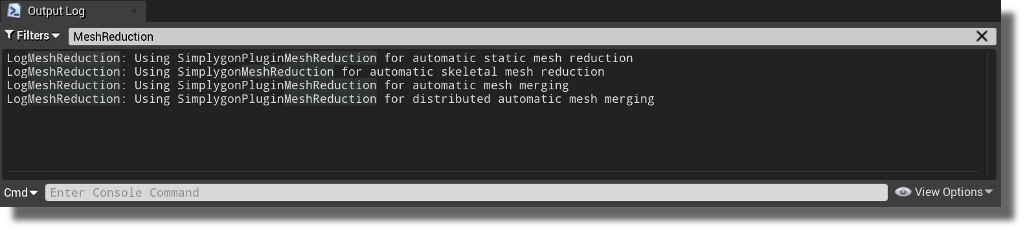# Installation
# Install Simplygon
Follow the Simplygon install guide before proceeding to the plugin installation.
Important
Simplygon environment variables needs to be setup correctly in order for the plugin to work properly
# Install the plugin
Make sure you have installed Simplygon before proceeding with the plugin installation.
Currently the only way to get the plugin running is to compile it from source.
# Compile from source
Download the UE4 plugin package (UE4_<UE4Version>-<SimplygonVersion>.zip) from the Simplygon website (opens new window).
Important
The packaged is tagged with the Simplygon version, make sure that version is matching the installed Simplygon version
Copy the content from the package to <UE4Root>Engine/Plugins
Run GenerateProjectFiles.bat
Open generated solution in Visual Studio and start building
# Enable the plugin
Run the UE4 editor
Enable the plugin by navigating to Edit / Plugins / Simplygon and then check the Enable checkbox.
Lastly, use Simplygon as default reduction plugin for the standard reduction interfaces:
- Static mesh LODs - Navigate to Edit / Project Settings / Editor / Mesh Simplification and choose SimplygonPluginMeshReduction
- Skeletal mesh LODs - Navigate to Edit / Project Settings / Editor / Skeletal Mesh Simplification and choose SimplygonPluginMeshReduction
- Hierarchical LODs - Navigate to Edit / Project Settings / Editor / Hierarchical LOD Mesh Simplification and choose SimplygonPluginMeshReduction
# Validate plugin is enabled
Once you have the plugin installed and enabled (completed the steps above) you can validate that the plugin is running.
# Level editor status logo
The Simplygon logo in the level editor's toolbar provides you with helpful information of the status of the plugin. For more information about the status, hover the logo to show the tooltip.
| Status | Description |
|---|---|
| Plugin is running normally with a valid license and all mesh reduction interfaces are using Simplygon. | |
| Plugin is running normally with a valid license, but not all mesh reduction interfaces are using Simplygon. Check the logo tooltip for more information. | |
| Plugin is disabled for some reason. Check the Window / Developer Tools / Output Log for errors. |
# Search in the log
Run the editor and open Window / Developer Tools / Output Log
Type MeshReduction in the search field: