# Basic installation
# Download installer
Download the Simplygon installer (SimplygonSDK_<version>.exe) from the Simplygon website.
# Run installer
IMPORTANT NOTE
The installer needs to be run as Administrator, since it requires writing to the registry.
When running the installer, the required software dependencies for running Simplygon will be installed together with the different components that composes the Simplygon SDK.
Default Simplygon installation directory is %PROGRAMFILES%\Simplygon\9.
A log of the installation will be written next to the installer EXE unless that folder is write protected, in which case the log will be written to %TEMP%.
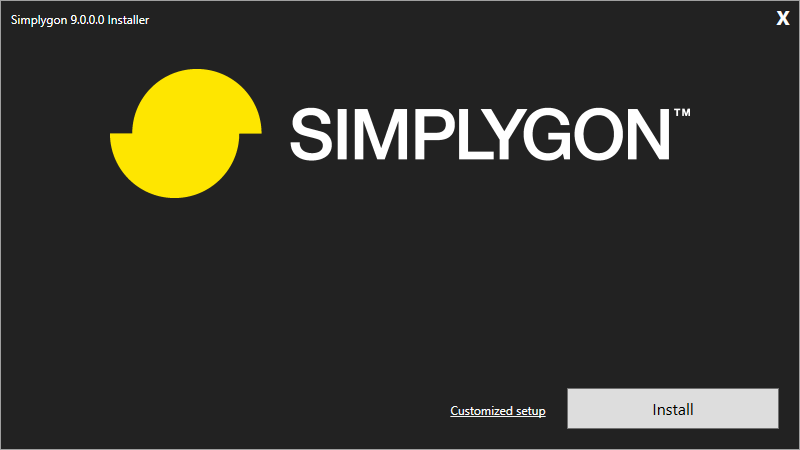
Customized setup (Optional)
By clicking the Customized setup link next to the installer button, it is possible to customize the setup. Select which components should be installed and hit Install.
By clicking the Default setup link, the default components will be installed. By default, all components
are selected for installation.
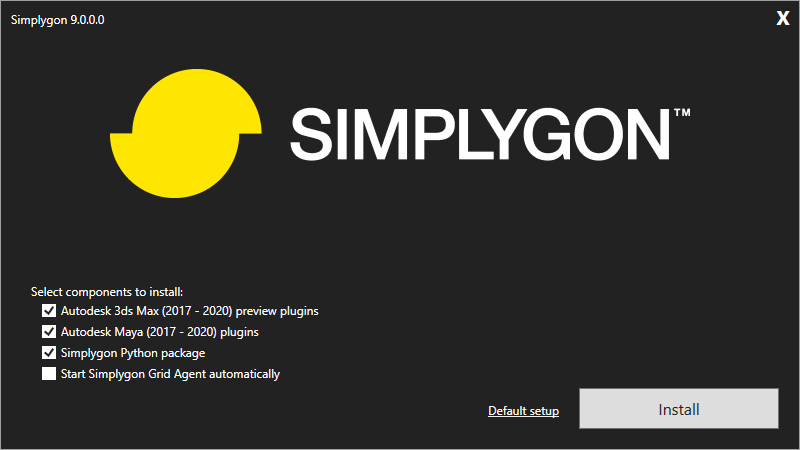
# Max/Maya Plugins
The installer detects and installs supported Max/Maya plugins automatically.
# Python package
See the Python API for more info.
# Start Simplygon Grid Agent automatically
To setup the Simplygon Grid Agent to start automatically with the system, check this box. By default, the Grid Agent is not started automatically.
# Install license key
If the installer detects that no license key is yet installed on the system, it will automatically start the Simplygon License Application to let you install a license key.