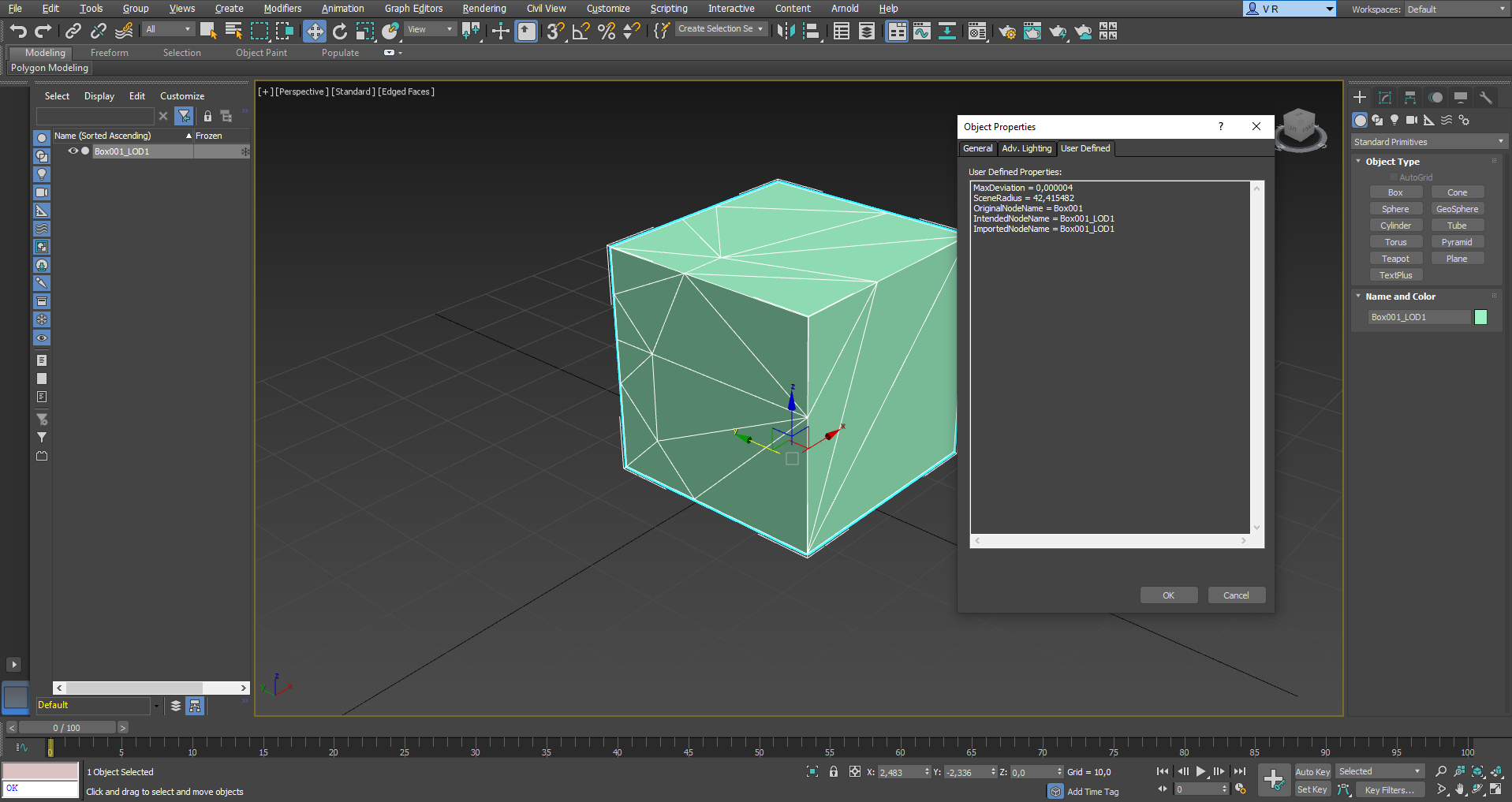# Simplygon functions
The Simplygon Max plug-in exports a number of global MaxScript / Python functions. The following sections lists general Simplygon functions and examples, Simplygon Pipeline functions and Simplygon Shading Network functions are listed separately.
# General script functions
| Function | Parameter(s) | Description |
|---|---|---|
sgsdk_RunPipelineOnSelection | int pipelineHandle | Optimizes the selected asset(s) based on the pipeline object. |
sgsdk_RunPipelineOnSelection | string pipelineFilePath | Optimizes the selected asset(s) based on the pipeline file. |
sgsdk_RunPipelineOnFile | int pipelineHandlestring inputFilePathstring outputFilePath | Optimizes the asset(s) in the specified input file and stores the result in the output file. The output file will get indexed if the Pipeline specifies a LOD chain, use sgsdk_GetProcessedOutputPaths to get the correct paths. |
sgsdk_RunPipelineOnFile | string pipelineFilePathstring inputFilePathstring outputFilePath | Optimizes the asset(s) in the specified input file and stores the result in the output file. The output file will get indexed if the Pipeline specifies a LOD chain, use sgsdk_GetProcessedOutputPaths to get the correct paths. |
sgsdk_Reset | Resets all settings in the Max plug-in (not Pipeline-settings). | |
sgsdk_SetShowProgress | bool showProgress | Sets the ShowProgress flag. If set, the process runs in its own thread with a progress bar. |
sgsdk_SetLockSelectedVertices | bool lockSelectedVertices | If lockSelectedVertices is true then the vertex sets will be applied to the mesh(es) as vertex locks, locked vertices which will not be modified during reduction. This setting is compatible with Editable Mesh and Reduction. |
sgsdk_EnableEdgeSets | bool enableEdgeSets | If enableEdgeSets is true then the edge sets will be applied to the mesh(es) before being sent to Simplygon. If the name of the edge set is equal to "ForceCollapseAlongEdge", all edges will get collapsed (get a negative weight) during reduction. This setting is compatible with Editable Mesh and Reduction. |
sgsdk_MaterialColor | string materialNamestring channelNamefloat rfloat gfloat bfloat a | Overrides or creates a color on the specified channel for the specified material. |
sgsdk_MaterialTexture | string materialNamestring channelNamestring texturePathbool isSRGB | Overrides the texture for the specified material. |
sgsdk_MaterialTextureMapChannel | string materialNamestring channelNameint mapChannel | Overrides the mapping channel/UV channel for the specified material. |
sgsdk_SetIsVertexColorChannel | int mapChannelbool isVertexColor | Overrides channels > 2 in Max to be used as vertex colors instead of UV coordinates. |
sgsdk_UseNonConflictingTextureNames | bool useNonConflictingNames | Override generation of unique texture names per object when a MaterialLOD is created. By default the value is set to true. |
sgsdk_GetTexturePathForCustomChannel | string materialName | Gets texture path for specified material channel, if exists. |
sgsdk_GetMaterialsWithCustomChannels | Gets a list of materials that has custom channels. | |
sgsdk_GetCustomChannelsForMaterial | string materialName | Gets a list of custom channels for the specified material. |
sgsdk_GetProcessedMeshes | <none> | Returns a list of processed mesh names from last run. |
sgsdk_GetProcessedOutputPaths | <none> | Returns a list of processed file paths from last run. |
sgsdk_GetMaterialForMesh | string meshName | Return material name for the specified mesh. |
sgsdk_GetMeshReusesMaterial | string meshName | Returns material name if the material is shared, otherwise empty string. |
sgsdk_GetChannelsForMaterial | string materialName | Returns a list of material channel names for the specified material. |
sgsdk_GetTexturePathForChannel | string materialNamestring channelName | Returns the texture path for the specified material channel. |
sgsdk_GetMaterials | <none> | Returns a list of material names from the last run. |
sgsdk_SetGenerateMaterial | bool generateMaterial | Specifies whether the plug-in should generate a standard material for baked LODs. |
sgsdk_SetUseTangentSpaceNormals | int materialNamebool isTangentSpace | Sets the the material to handle normal maps as tangent space normals. |
sgsdk_SetMeshNameFormat | string formatString | Specifies the format string that will be used when importing meshes. {MeshName} and {LODIndex} are reserved keywords and will be replaced with the corresponding values during import. Use sgsdk_SetInitialLODIndex to manually adjust the value of LODIndex. |
sgsdk_SetInitialLODIndex | int lodIndex | Sets the lodIndex to start with for the next import. |
sgsdk_ClearGlobalMapping | <none> | Clears global mapping stored by previous exports. |
sgsdk_ImportFromFile | string filePath | Imports a Simplygon scene from file. |
sgsdk_ImportFromFile | string filePathbool copyTextures | Imports a Simplygon scene from file. If copyTextures is true the textures will be imported to Max bitmap directory. |
sgsdk_ImportFromFile | string filePathbool copyTexturesbool linkMeshes | Imports a Simplygon scene from file. If copyTextures is true the textures will be imported to Max bitmap directory. If linkMeshes is true the imported meshes will try to access data from scene (bones, hierarchy). |
sgsdk_ImportFromFile | string filePathbool copyTexturesbool linkMeshesbool linkMaterials | Imports a Simplygon scene from file. If copyTextures is true the textures will be imported to Max bitmap directory. If linkMeshes is true the imported meshes will try to access data from scene (bones, hierarchy). If linkMaterials is set the imported meshes will try to reuse existing materials. |
sgsdk_ExportToFile | string filePath | Exports selected Max objects to a Simplygon scene file. |
sgsdk_ExportToFile | string filePathbool copyTextures | Exports selected Max objects to a Simplygon scene file. If copyTextures is true the original textures will be exported to a sub-directory of the target path. |
# Examples
This section contains various examples written in MaxScript and Python. We've left out some parts of the scripts to keep things as simple as possible.
from pymxs import runtime as rtmust be declared at the top of each Python script.reductionPipelinesettings-path must be declared for both MaxScript and Python scripts where it makes sense.- a scene-selection is made before each
sgsdk_RunPipelineOnSelection.
# Run Simplygon
To run Simplygon, simply execute the sgsdk_RunPipelineOnSelection along with a Pipeline settings-path or Pipeline settings-object. A Pipeline contains the settings that Simplygon will use during optimization, much like SPL (8.x) and INI (7.x). The optimized result will be returned to Max as soon as the processing has completed.
# Execute Simplygon using a Pipeline file-path
# Execute Simplygon using a Pipeline-object
# Mapping data for Import and Export
Some data is incompatible with Simplygon's scene format, such as animation (key frames). To tackle this during manual export and import we are storing some mapping data that makes it possible to preserve this information, this data will reside in memory until manually cleared. Clearing global mapping before an import will result in meshes and materials getting imported solely based on the data in the file. Clear the global mapping manually, preferably before each export.
Clear global mapping data:
Take the example below where we first export a scene to file, then import it back into Max. During export we store mapping data for meshes and materials (guid mapped). At import we do a lookup in the mapping data and if we find a match we can copy rendering properties and link bones more accurately.
To gain more control of Import we have exposed two flags, LinkMaterials and LinkMeshes. If LinkMaterials is true we will try to do a lookup in the global mapping, if any, if there is no hit we will do a name based search. If a match is found we will link the existing material(s) to the imported mesh(es). If LinkMaterials is false then new materials will be generated and applied to the mesh(es).
Allow (re)use of original materials:
If LinkMeshes is true we will try to do a global lookup, and if that is not working then we will do a named based search. Non-existing mapping may result in loss of data, for example rendering properties and skinning / key frames. If LinkMeshes is false the imported meshes will be considered new meshes, Reductions will not be able to map back to the original hierarchy as an example.
Allow Import to access data on original mesh(es):
# Export selected Max assets to file
To export selected Max assets to file, use sgsdk_ExportToFile followed by the output file path. Export is compatible with flags that modifies the output scene in any manner, such as example shading networks and material overrides. The exported file will be saved as Simplygon's proprietary file format.
Export selected Max assets along with its textures to file using the CopyTextures flag. Textures will be exported to a sub-directory named "Textures" located in the same directory as the output scene file, in this specific case "D:/Exports/Textures".
# Import saved scene into Max
To import a previously saved file into Max, use sgsdk_ImportFromFile followed by the file path.
Note: The importer is part of the standard Simplygon pipeline (export -> process -> import) and can not create complex materials. New materials will get imported as Blinn / Phong with one (the first) texture available for the given material channel. For complex (node-based) material import we recommend a manual approach.
To specify wether the textures should be copied to a local directory, use the CopyTextures flag. Keep in mind that LinkMaterials may override this setting, if the imported asset is reusing existing scene materials it will also use the original textures. If CopyTextures is set the textures will get imported from it's source destination to Max's texture directory. If CopyTextures is not set the imported (generated) material's texture paths will point to the imported scene's destination textures.
# Specify name of processed / imported meshes
Renaming of processed / imported meshes can now be done by using sgsdk_SetMeshNameFormat. {MeshName} and {LODIndex} will be replaced internally if present. If meshes with the given name already exists they will get assigned a new indexed name, usually the original name appended by a unique number.
As scenes can be exported and imported in an unordered manner we've also added sgsdk_SetInitialLODIndex which specifies the starting index for LODIndex. So if you want to import a scene from disk and want to use LODIndex = 5 for all meshes found in the scene, that is now possible.
# Process scene from file
We've added the function sgsdk_RunPipelineOnFile to allow users to be able to process scenes from file. The InputSceneFile flag specifies which file to optimize while OutputSceneFile specifies the target file path of the optimized scene.
If the pipeline is cascaded the output scene names will be appended with "_LOD" prefix and then indexed from 1 to *, where the index increments for each cascaded level. The output texture folder for each cascaded scene will be "Textures/LOD1" for LOD1, "Textures/LOD2" for LOD2 and so on. The output file names can be fetched with sgsdk_GetProcessedOutputPaths which can then be used at import.
# Calculate switch-distance from custom attributes
Simplygon writes down custom attributes for each mesh transform that can be used to calculate the recommended LOD-Switch distance. The attributes are MaxDeviation which indicates the pixel deviation compared to the original asset, and SceneRadius which is the total radius of the scene that was sent for processing. All meshes processed at the same time will have the same attribute values, thus also switch distance. MaxDeviation is currently available for Reduction and Remeshing. Aggregation do not have a switch distance as all it does is to merges geometry (and possibly materials), in this example the MaxDeviation gets set to 0 where the attribute does not exists.
Attributes:
To calculate the switch distance you also need to take a few other parameters into account, such as resolution and field-of-view (FOV). See the formula below (there is a more detailed description in the API documentation).
# Material color override
To override a color of a material channel, enter the material name, the name of the channel and the RGBA values for a specific color. In the example below we choose to set the diffuse channel of "MyMaterial" to blue. If the material channel does not exist it will be created.
# Material texture override
To override a texture of a material channel, enter the name of the material, the name of the channel and at last the path to the target texture. In the example below we choose to set a diffuse texture to the diffuse channel of the material. The last flag specifies if the texture should be handled as in sRGB color space or not. If the material channel does not exist it will be created.
# Selection sets
Object selection sets are exported from Max's selection sets automatically. There is no need to script the creation of selection sets but it is still required to assign which selection set to use for features such as Bone Lock and Clipping Geometry.
Please see the Pipeline documentation for more information on how to set specific settings parameters.