Material baking - 
The material baking component is usually used in conjunction with the reduction, remeshing, aggregation or vegetation components to cast information from the original geometry to the processed geometry, such as calculating normal maps.
Tip
Check out the Material baking article to learn more about Material baking.
Main settings
Size of texture
Select between manual or automatic texture size.[Texture size] (Manual)
Manually set the size of the texture.Width
The width of the generated texture.Height
The height of the generated texture.
Tip
For best results set width and height to be a power of two value, for example 64, 128, 256 and 512.
[Auto]
Let the optimizer decide a suitable texture size.Size multiplier
Multiplier value for the automatic texture size calculation.- Force pow of 2
If enabled, forces the texture size to be a power of two, e.g. 128, 256, 512, 1024 and so on.
- Force pow of 2
Sampling quality
Higher quality will give more accurate textures at the cost of increased processing time.# Layers (number of layers)
The maximum number of transparent surfaces that will be traced through. If the remeshed geometry has a lot of transparent triangles, use a higher number to be able to find intersections on the inside of parts of the geometry.Note
# Layers is only used in combination with remeshing, otherwise the # Layers is always 1.
Gutter Space
The minimum number of pixels between generated UVs texture charts.
Material baking UV settings
[Unwrap new UVs]
Texture stretch
Defines how much stretch is allowed in the auto unwrapped UVs. A small value will give more uniform pixel density but might produce very small charts, hence leaving some space in the texture unused. A large value will allow more stretch in the auto unwrapped UVs in order to cover as much of the available texture as possible - at the risk of generating an odd looking result due to non-uniform pixel density.User weights
If set, material baking will weight texture generation based on the vertex weights defined by using the Paint tool; regions painted green will generate a higher detailed texture than the red regions.
[Use existing UVs]
Chart aggregator mode
Sets how UVs are divided given the selected mode:Texture size proportions
Aggregated UV charts will be scaled to keep their relative pixel density relative.Surface area
Aggregated UV charts will have their size set based on its actual geometrical size.Pixel density
The combined atlas will be resized to fit each chart so that all charts retain the same number of pixels as they originally had. This will override any manually set texture size.UV size proportions
Aggregated UV charts will have their size set based on its original UV size, disregarding the size of the texture they are used in.
Separate overlapping
If set, overlapping charts in the original texture coords will be separated.Input UV-set
The input UV-set for the chart aggregator.Lock UV rotation
If enabled original UV rotation are used.
Gutter space
Minimum distance in pixels between generated UVs texture charts.
Material baking channel settings
By default the channels group contains the most common channels as can be seen in the image below.
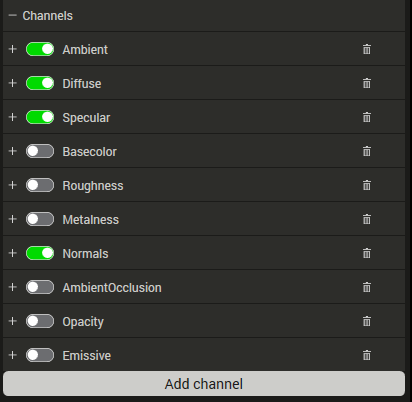
The list of default channels in the material baking channel settings.
The channels can be enabled/disabled by pressing the switch button or removed by pressing the trashcan button ![]() . The Material baking Channels settings dictates which channels will be part of the baking process.
. The Material baking Channels settings dictates which channels will be part of the baking process.
To setup a new channel, click the Add channel button.
Caster settings
The following settings exists in all casters.
Channels
The format of the generated channel.- Luminance
- RGB
- RGBA
Dither type
Specifies the dither type.- No dither
- Floyd Steinberg
- Jarvis Judiceninke
- Sierra
Output texture format
The format of the generated texture.- png
- tiff
- bmp
- jpeg
- tga
Output channel bit depth
The bit depth of the caster channel.- 8
- 16
Caster type
Color A Color caster casts a texture for the LOD to represent the original vertex-colors and/or texture.
Bake vertex color
Bake vertex color to texture (multiply).Bake to vertex color
Bake to vertex color (discards texture).Output sRGB
If checked, output texture colors will be in sRGB color space otherwise linear color space will be used instead.Fill mode
Determines what to do with empty pixels in the texture.- Interpolate
- Nearest neighbor
- None
Use multisampling
Normal
Casts a texture for the LOD to represent the original vertex-normals and/or normal maps.Tangent space
If checked, generates a normal map in tangent space instead of world space.Flip backfacing normals
If enabled, normals in the source geometry that point into the triangles of the processed geometry will be flipped to point outwards. This should only be used on geometries with known normal errors, as the result may be inferior on geometries with well-behaved normals.Flip green
If enabled, the green channel is assumed to point along the negative bi-tangent instead of the positive.Fill mode
Determines what to do with empty pixels in the texture.- Interpolate
- Nearest neighbor
- None
Use multisampling
Opacity
Casts a texture that will represent the opacity of the original scene.Dilation
The caster will fill empty pixels surrounding filled pixels with values mixed from the filled ones. The value defines how many pixels to fill outside the original filled pixels.Bake vertex colors
Bake vertex color to texture (multiply).Fill mode
The fill mode determines what to do with the pixels that remain unfilled after both the casting and dilation has been performed.
SG_ATLASFILLMODE_NONE
Do not fill remaining pixels.- SG_ATLASFILLMODE_INTERPOLATE
Linearly interpolate the closest samples. SG_ATLASFILLMODE_NEARESTNEIGHBOR
Use the closest available pixel value without interpolation.Ambient occlusion
Casts a texture that will represent the ambient occlusion of the original scene.- # Rays/pixel
Number of rays per pixel that shall be traced to evaluate the occlusion.
- # Rays/pixel