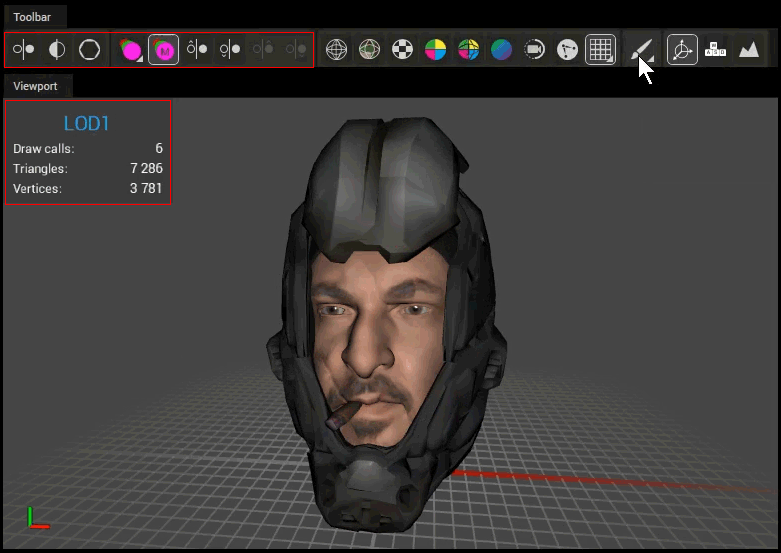Paint tool
From the Toolbar it's possible to activate the paint tool ![]() .
.
Manage vertex weights
There are two available colors to paint: green and red. The green color indicates important regions to maintain a high-quality in while regions painted in red indicate areas allowed to be optimized heavily.
- Green: Strive for high resolution.
- None: Normal
- Red: Allow for low resolution.
Key bindings:
- Shift + left mouse button to paint green.
- Shift + right mouse button to paint red.
- Shift + middle mouse button to erase paint.
Paint tool popup:
- Right click the paint tool button
 to open the paint options popup.
to open the paint options popup.- Use the slider to adjust brush size.
- Use the clear button to remove all painted vertex weights.
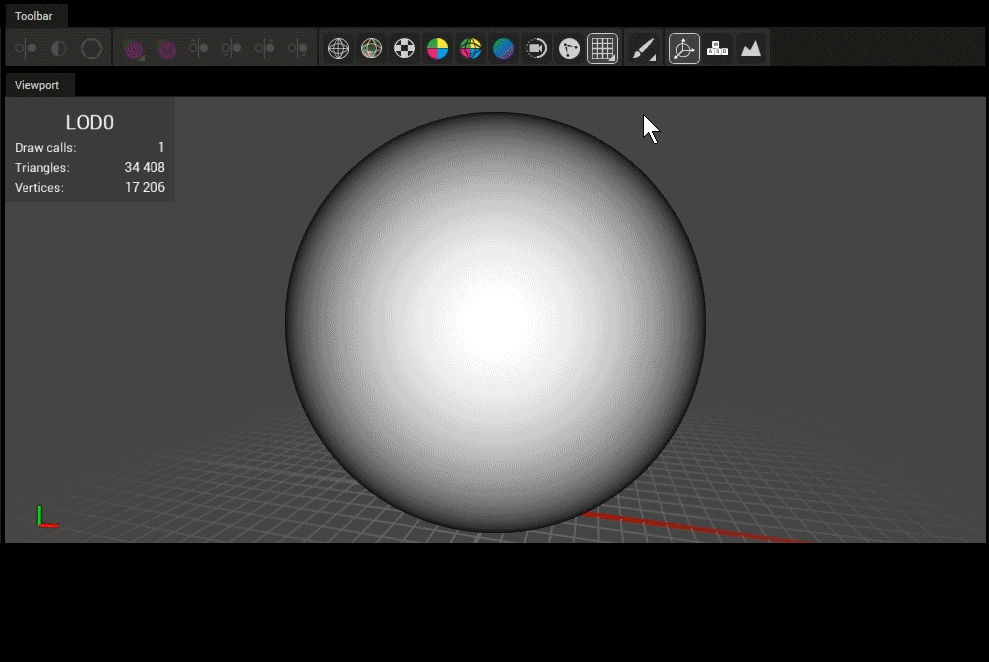
Managing vertex weights.
Utilization
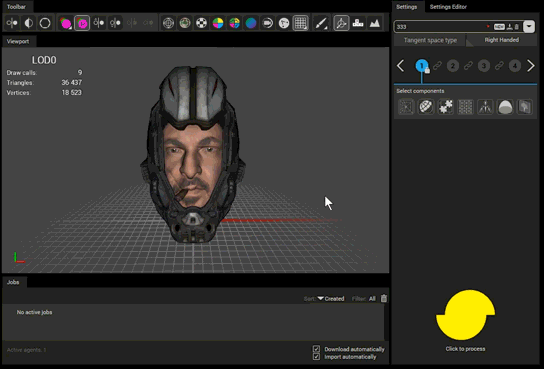
The paint tool is used to define important and unimportant surfaces. The painted user weights are then used by the reduction and material baking components.
Note
Vertex weights are compatible with the Reduction and Material baking components. In order for the vertex weights to be used during optimization, it is required to enable the User weights option located on these components.
Note
Whenever the Paint tool is active the Viewport will always show the base mesh since it contains the features we want to flag as more or less important.