Import scene
Importing a scene is done in three steps:
- Open import dialog (File->Import->Scene)
- Select scene to open.
- Select import settings.
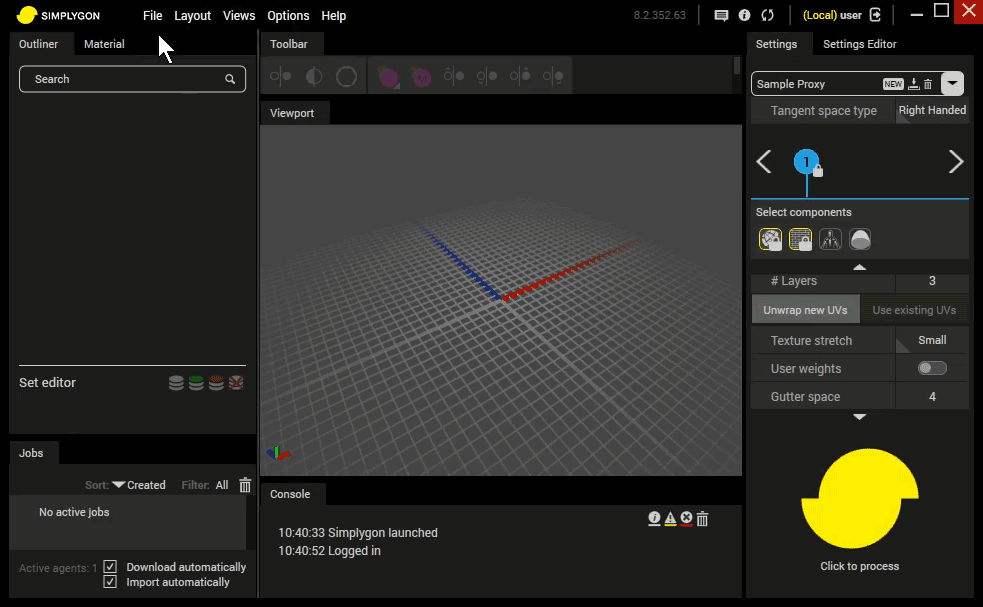
Import settings
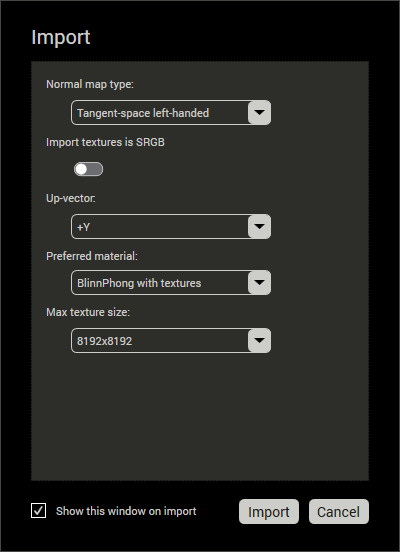
Important
The Import settings can be enabled/disabled form the preferences window.
Normal map type
In order for normals to be rendered correctly, it's necessary to know it’s normal map type. (The most common type is selected by default)- Tangent-space left-handed
- Tangent-space right-handed
- Tangent-space 3ds Max
- Object-space left-handed
- Object-space right-handed
Import texture is SRGB
This option should be enabled if the textures in the imported scene are in SRGB color space.
Note
A scene which appear dark or light in the viewport might be the result of incorrect Import texture is SRGB value during import.
Up-vector
Determines what should be interpreted as "up" in the scene.- Use file up-vector
- (Will use the file up-vector if defined in file, else use default up-vector)
- +X
- +Y
- +Z
- -X
- -Y
- -Z
- Use file up-vector
Preferred material
Defines what shader should be used when rendering the scene.- BlinnPhong without textures
- BlinnPhong with textures
- BlinnPhong with shading network
- Physically based
- Physically based with shading network
Tip
Click here to learn about shading network.
- Max texture size
Some scenes might require to much memory to be rendered in the viewport with full texture size. The Max texture size will limit the size textures can be rendered with in the viewport.- 256x256
- 512x512
- 1024x1024
- 2048x2048
- 4096x4096
- 8192x8192
Note
Max texture size only affects the visualization of textures, not the actual texture.