LOD process chain
The LOD process chain control is located below the presets dropdown. Here, the user can define how many processing steps, or so called LODs, to use within the selected preset. All processing steps are processed after one another when processing.

Three LODs have been activated, where the second LOD is cascaded.
Note
A cascaded LOD bases its input on the processing result of the previous LOD instead of the original scene.
Important
Please note that the order of the processing steps impacts the processing result and should hence be ordered from the most gentle reduction to the most aggressive one.
Activating a LOD chain
To add processing steps, click on the button having the desired number of processing steps and select whether the new processing steps shall be based on the currently selected processing step (clone) or created with default values.

Activation of five processing steps.
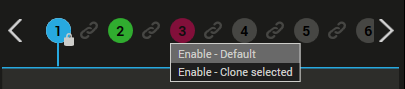
Enable a processing step with either default or cloned settings.
Removing a LOD
To remove a processing step within the process chain, click the trashcan button ![]() which is visible when hovering a processing step.
which is visible when hovering a processing step.
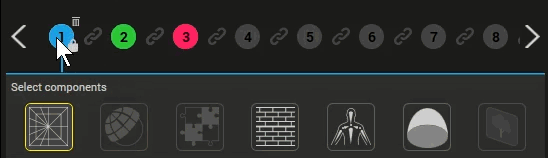
Deleting the second processing step.
Note
The coloring of processing steps within a chain corresponds to the processing step index. For example, deleting the 2nd processing step (green) will transition the 3rd processing step (red) to the 2nd processing step (green).
Locked processing steps
A padlock icon ![]() on top of a processing step indicates that processing steps can not be removed beyond this step.
on top of a processing step indicates that processing steps can not be removed beyond this step.
Since a processing chain must have at least one processing step, a padlock on the 1st (blue) step is always present. However, that (1st) processing step can be deleted if the processing chain contains more than one processing step, whereby the subsequent processing step then becomes the 1st step.
Processing steps can be locked from the Settings editor view.