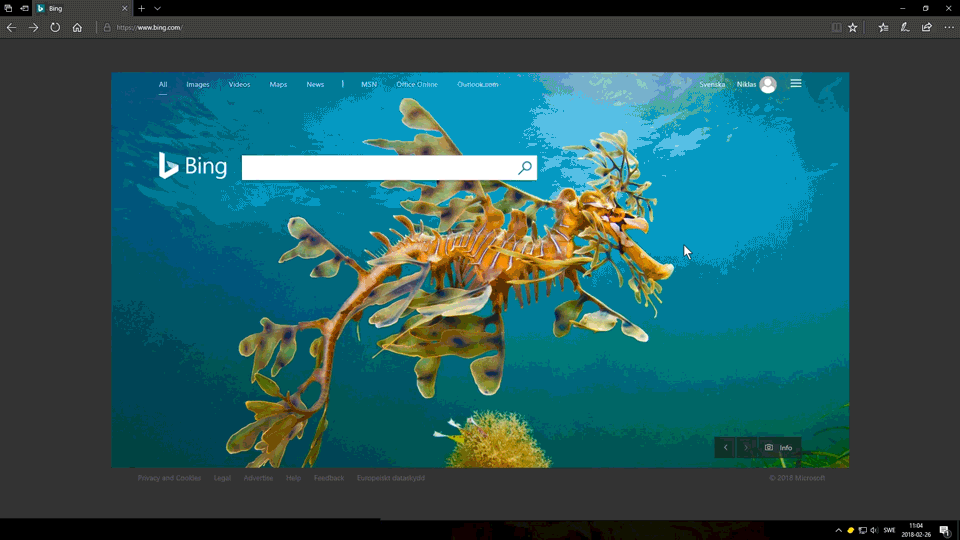Installation & setup
Download installer
Visit www.simplygon.com to download the latest release.
Installation
Note
Prior to installation, make sure that the account used during installation has elevated privileges (administrator rights).
A typical installation and setup of Simplygon SDK 8.3 entails:
- Running the Simplygon SDK 8.3 installer executable, selecting desired installation options and letting the installer finish the installation.
- Installing a license which enables processing on the machine that the Simplygon SDK 8.3 is installed on (from any client such as the Simplygon UI or Simplygon Batch).
- (Optional) Perform additional Simplygon Grid setup and pipeline check.
- (Optional) Run Simplygon For UE4 Installer if you wish to utilize Simplygon in UE4.
Note
During installation an inbound firewall rule named Simplygon Grid Server is automatically created which allows incoming TCP traffic to localhost on port 55001 to the Server (located at <install folder>\Server\Simplygon.Cloud.Yoda.Frontend.LocalService.exe).
If the Server shall accept connections from a non-local Agent, then additional firewall rules need to be setup manually to allow Agent-Server communication.
Installing a license
Installing a license is conducted via a separate program called License application. The License application (LicenseApplication.exe) can be started via the Simplygon Grid Agent UI in the taskbar ![]() or directly run from %localappdata%\Simplygon\Grid\Agent\SimplygonLibs\SimplygonLib_<version>.
or directly run from %localappdata%\Simplygon\Grid\Agent\SimplygonLibs\SimplygonLib_<version>.
License application is opened for the purpose of installing a license.
The install license key article shows the typical window transitions when installing a license key.
Note
When the Simplygon Grid Agent UI shows that the current (if any) license is invalid, clicking Invalid Simplygon SDK license starts the License application.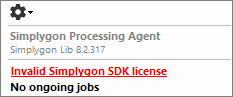
Note
Upon completing the Simplygon SDK 8.3 installation, the automatically and recently started Simplygon Grid Agent tries to download the currently preferred Simplygon Lib of the Simplygon Grid Server the Agent is currently connected to.
Once this procedure has completed (within 60 seconds), the License application will become available at the previously indicated path (%localappdata%\Simplygon\Grid\Agent\SimplygonLibs\SimplygonLib_<version>).