Running Simplygon through Maya
We have two different ways of using Simplygon from Maya. The first is through the Simplygon Panel (figure 1). The panel will automatically load with the plugin and dock to the right side. If the Panel is collapsed it will show as a vertical tab labeled "Simplygon", pressing the tab will reveal the Panel and all its options. If the Silent mode option is enabled when pressing the Simplygon button the asset will be uploaded to the server, processed using the selected preset, and the result returned to Maya. The Simplygon Editor will not be launched when Silent mode is enabled. The presets in the dropdown are fetched from the Simplygon Preset folder, located in "Documents/Simplygon/Presets". Presets can be saved out from the Simplygon Editor.
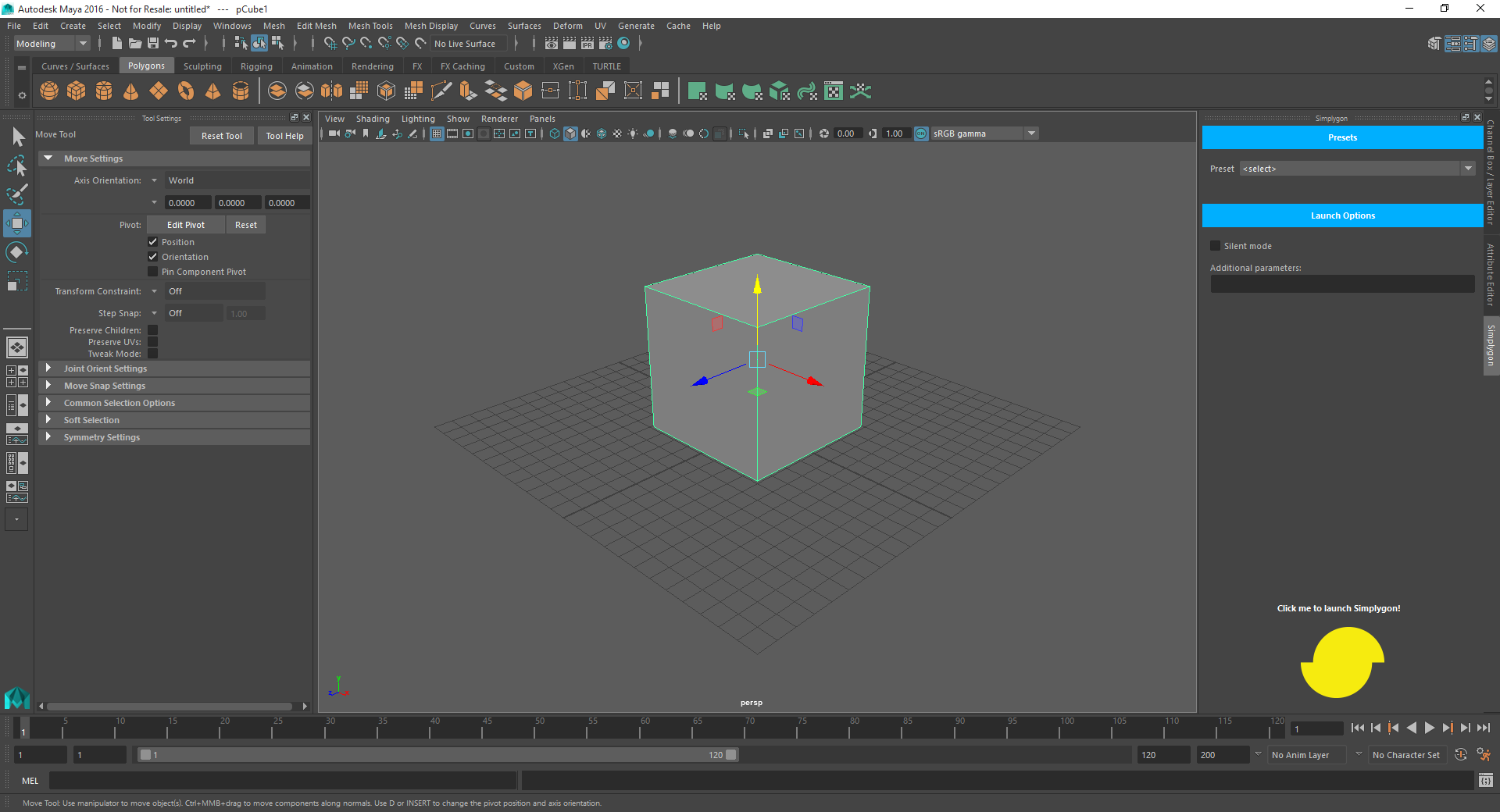
Figure 1: Run Simplygon from the Simplygon Panel.
The second way of launching Simplygon is by using script (MEL/Python). Scripting is intended for advanced users that usually has a bunch of models that needs to be processed. Consider enabling batch mode when executing Simplygon from script. Select the objects you want to process, and type "Simplygon" in the MEL command line (figure 2) to open up the Simplygon editor (figure 3). To return your scene to Maya you can either use the "Return to Maya" menu button or by simply closing the editor and choose save (figure 4). If using batch/silent mode the scene will return to Maya automatically. Do not forget to type in your login information when running in batch/silent mode!
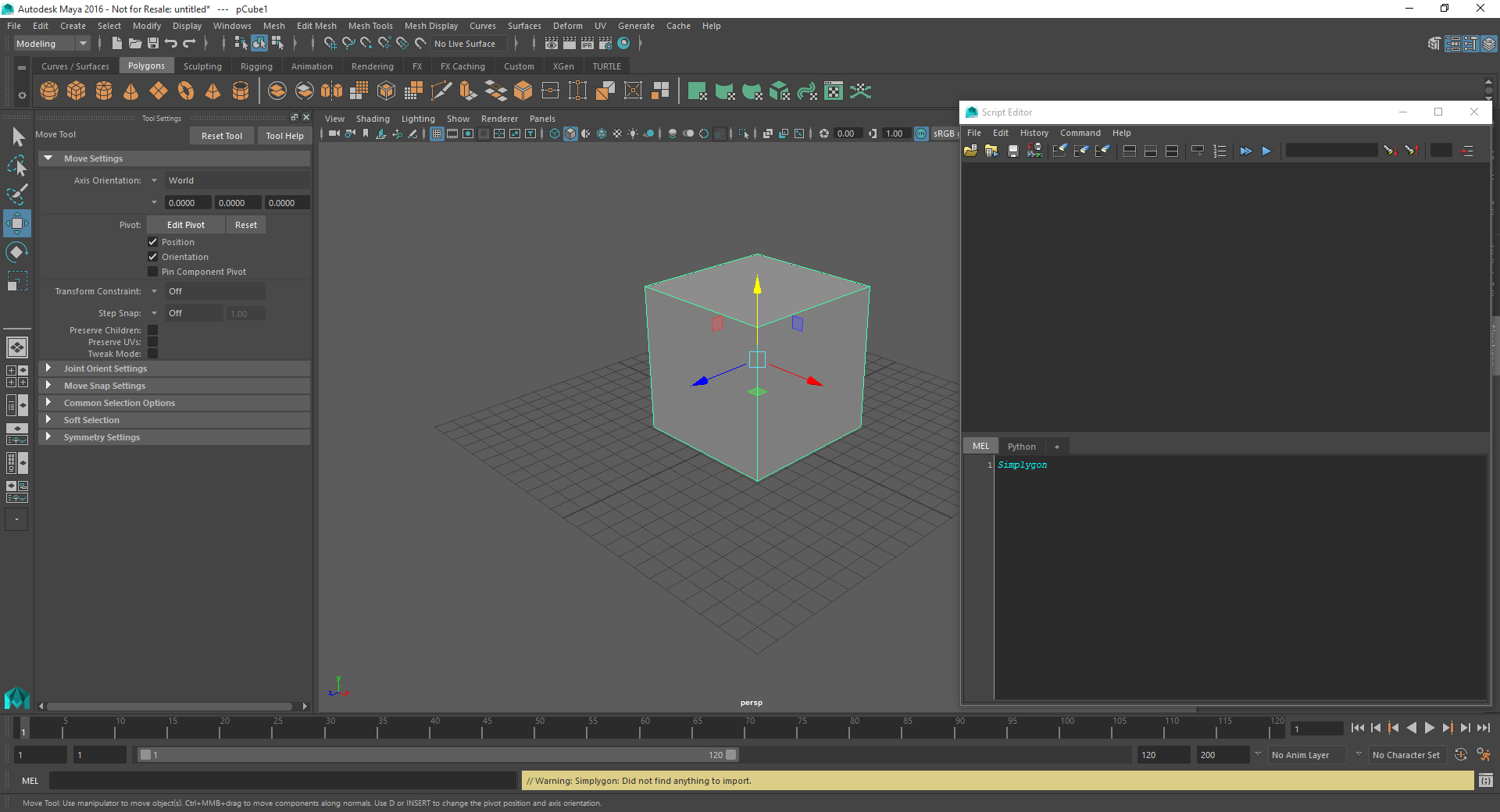
Figure 2: Run Simplygon from the MEL command line.
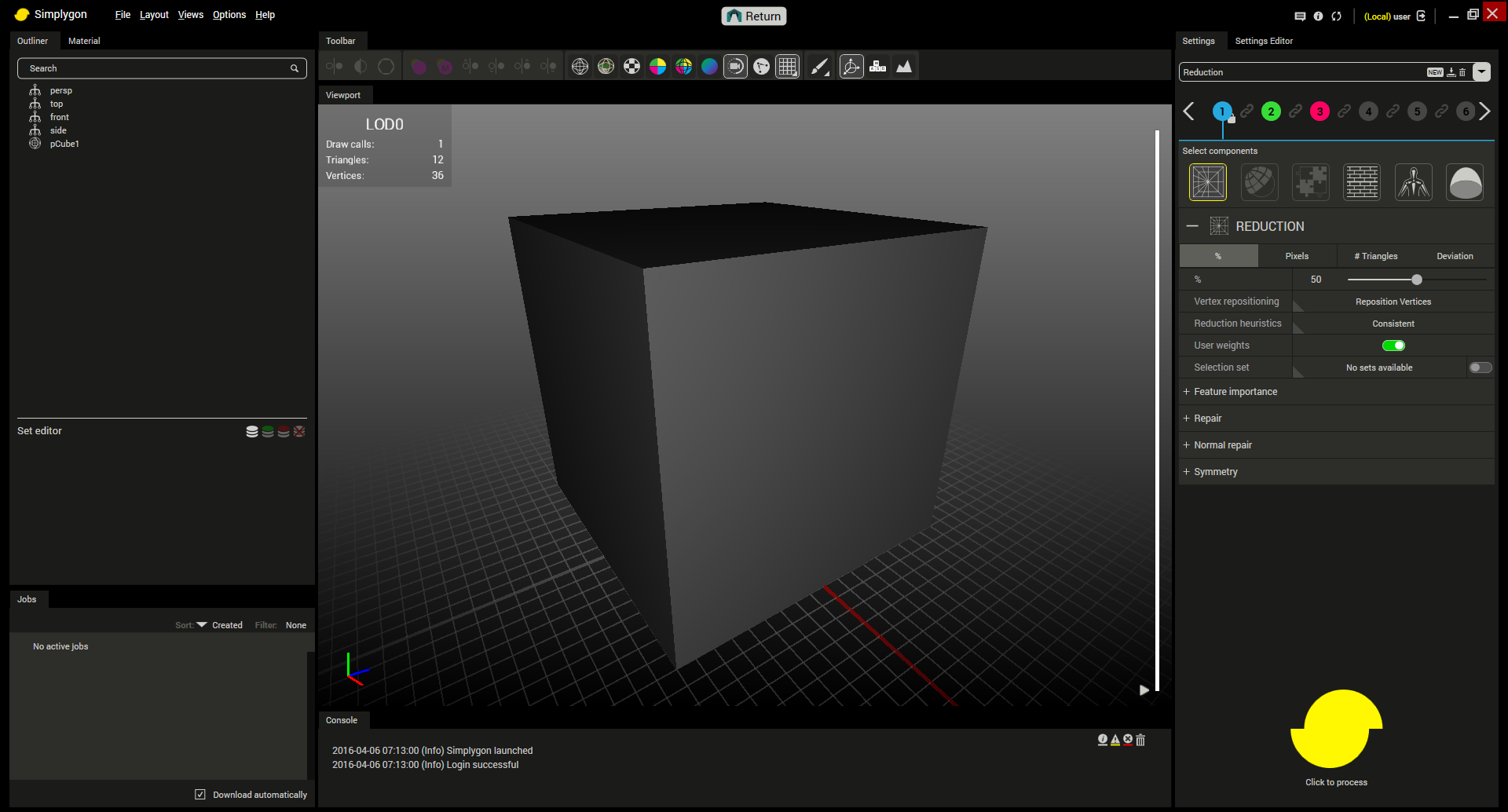
Figure 3: The Simplygon Editor, opened with a simple box from Maya.
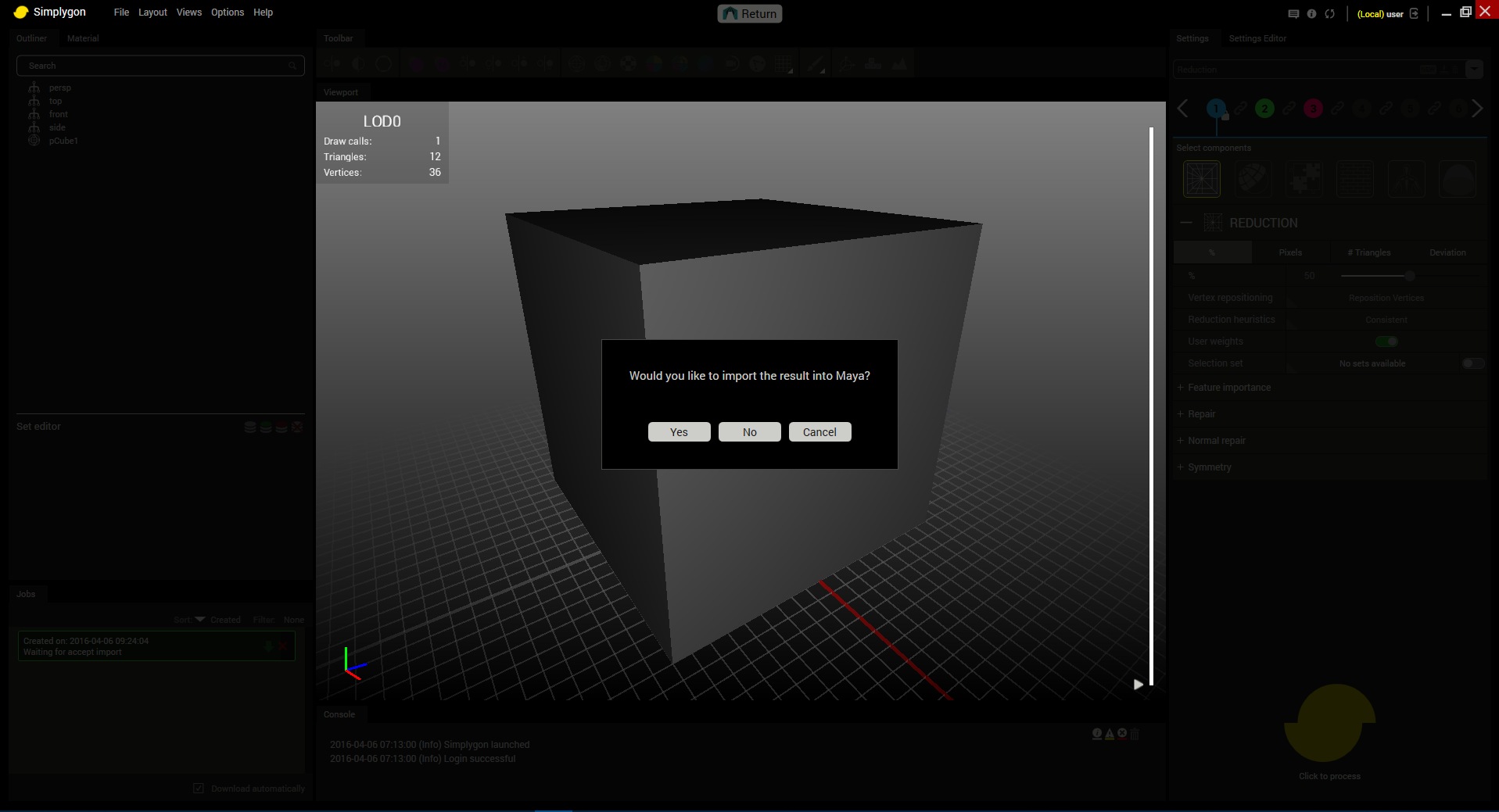
Figure 4: Return to Maya by pressing the return button, or just by exiting the application.