Installation of the Blender add-on
To download the Simplygon installer, go to the Simplygon website and locate the "SDK Installer", click download. Once the download has completed, start the Simplygon installer and follow the instructions presented on the screen. For more details about the installer, options and license setup, see Simplygon installation.
IMPORTANT NOTE
Simplygon does not locate Blender installed via Steam and will not automatically install add-on.
When the Simplygon installation has completed, the Blender add-on is installed automatically from blender version 4.2 and above and can be enabled in the Blender preferences. 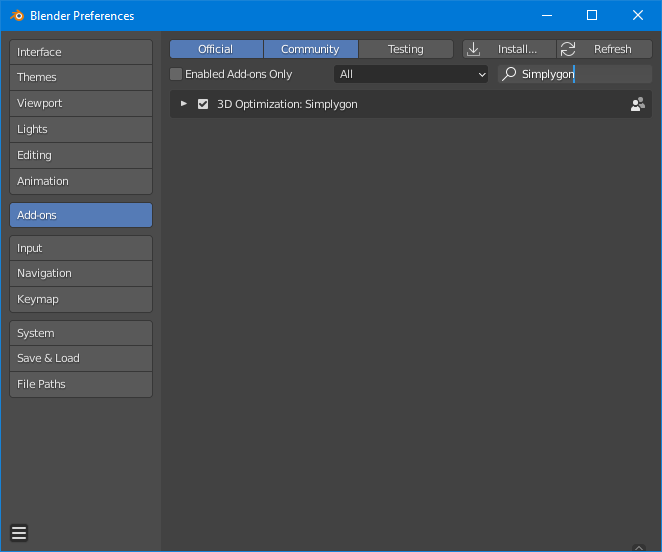
Manual installation of the Blender add-on
The following instructions will be based on a standard Blender installation where the installation is set to C:\Program Files\Blender Foundation\Blender <version>/. With the addons installation folder: %APPDATA%\Blender Foundation\Blender\<version>\scripts\addons\simplygon_10_addon\. What version of Python your Blender install is running can be found in the Python Interactive Console.
- Copy content of
C:\Program Files\Simplygon\10\Blenderinto%APPDATA%\Blender Foundation\Blender\<version>\scripts\addons\simplygon_10_addon. - Copy content of
C:\Program Files\Simplygon\10\Python\Python-<Python version Blender is running>intoBlender <version>\<version>\python\lib\site-packages\simplygon10
If you are running Python 3.7 or higher
- Copy
C:\Program Files\Simplygon\10\Python\simplygon_loader\simplygon_loader.pyintoBlender <version>\<version>\python\lib\site-packages\simplygon10\simplygon_loader.py
If you are running Python 3.6 or below
- Copy and rename
C:\Program Files\Simplygon\10\Python\simplygon_loader\simplygon_loader_no_type_hints.pyintoBlender <version>\<version>\python\lib\site-packages\simplygon10\simplygon_loader.py
When the steps above is completed, the add-on can be enabled in Blender preferences.
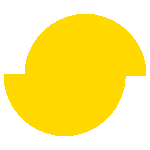 Simplygon 10.4.117.0
Simplygon 10.4.117.0