Getting started - UI
The Simplygon UI is a graphical representation of Simplygon Pipelines
The UI is launched from the Window->Simplygon menu.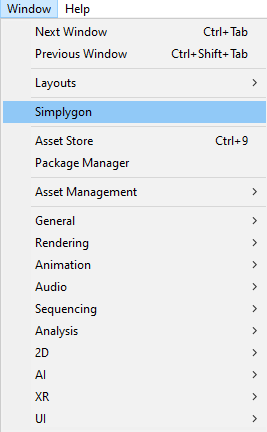
Start screen
This is the start screen for the Simplygon UI.
- This is the main settings menu for the UI. Here you can import SPL files from Simplygon 8.x.
- Press this button to start adding LOD components.
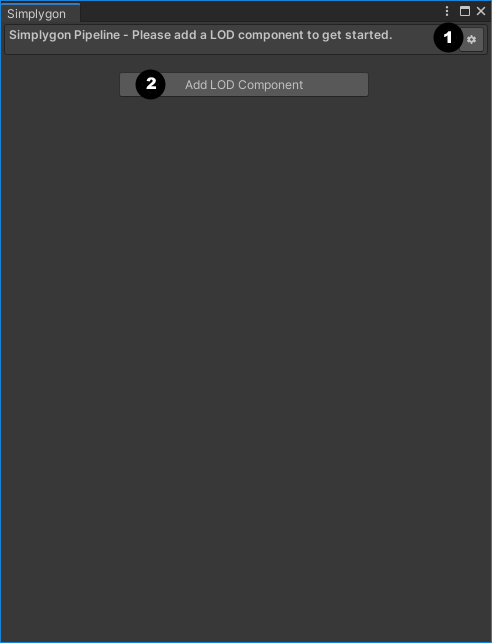
Pipeline screen
This is the screen you'll see when you add your first lod component to the pipeline.
- In the main settings menu for the UI you can now edit and save the pipelines you create. This makes it possible to create your own custom pipelines.
- This is Unity specific settings used when you run the pipeline.
- The LOD components will show up here.
- Use these buttons to add cascaded LOD components or remove the current LOD component.
- Use this button to add material casters to the current LOD component.
- The material casters attached to the LOD component will show up here.
- Use this button to add another LOD component to the pipeline.
- Before you run the pipeline you need to select all scene objects you want to process. The selection will show up here.
- When the pipeline is created and you have selected all objects for processing you can click this button to start the processing.
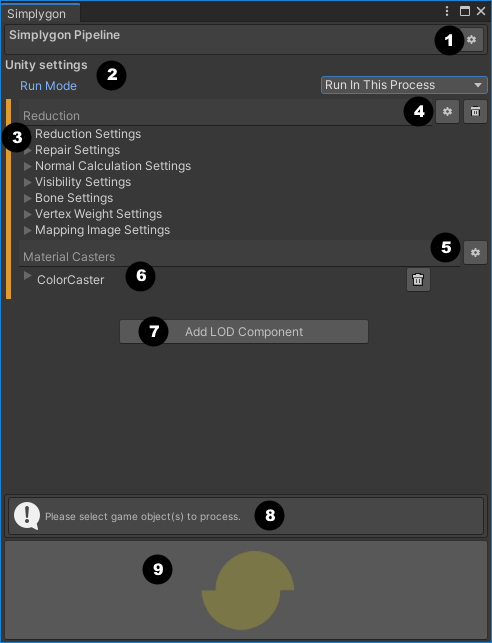
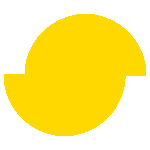 Simplygon 10.2.8400.0
Simplygon 10.2.8400.0