Getting started - UI
The Simplygon UI is a graphical representation of Simplygon Pipelines
The UI is launched automatically when the SimplygonUI plugin is loaded or if you execute the SimplygonUI MEL command.
Start screen
This is the start screen for the Simplygon UI.
- This is the main settings menu for the UI. Here you can import SPL files from Simplygon 8.x.
- Press this button to start adding LOD components.
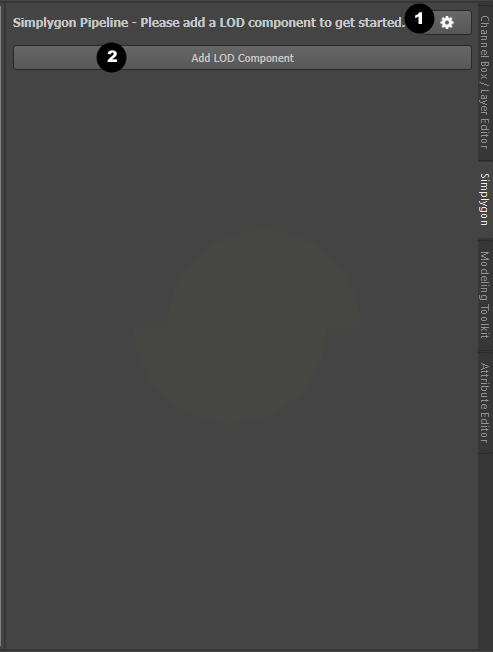
Pipeline screen
This is the screen you'll see when you add your first lod component to the pipeline.
- In the main settings menu for the UI you can now edit and save the pipelines you create. This makes it possible to create your own custom pipelines.
- This is Maya specific settings used when you run the pipeline.
- The LOD components will show up here.
- Use these buttons to add cascaded LOD components or remove the current LOD component.
- Use this button to add material casters to the current LOD component.
- The material casters attached to the LOD component will show up here.
- Use this button to add another LOD component to the pipeline.
- Before you run the pipeline you need to select all scene objects you want to process. The selection will show up here.
- When the pipeline is created and you have selected all objects for processing you can click this button to start the processing.
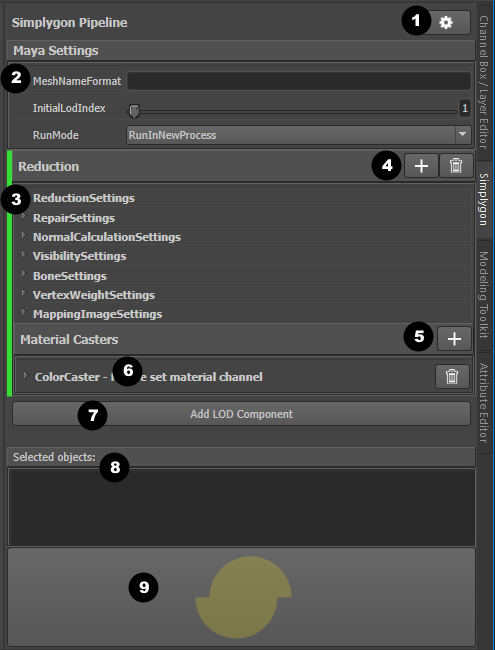
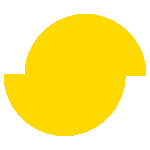 Simplygon 10.2.400.0
Simplygon 10.2.400.0