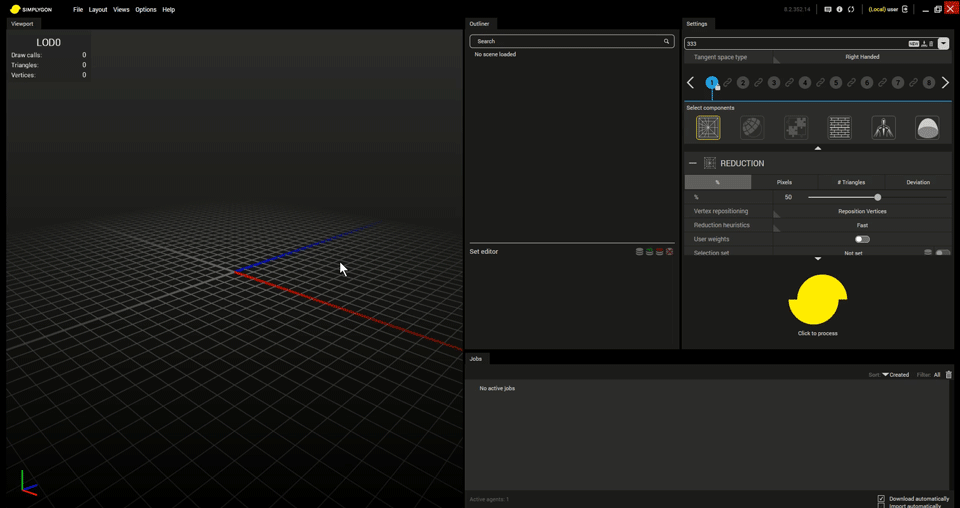Arranging views
Show/hide views
A view may be hidden or shown via the Views menu in the menu bar. A ticked check box indicates that a view is currently visible.
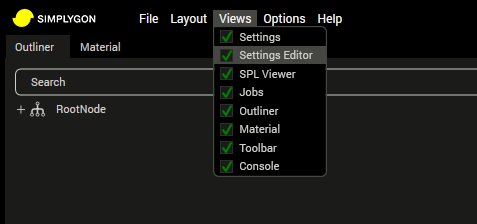
Menu bar where views can be shown/hidden.
Floating views
To change a view's state from docked to floating state, drag the desired view's header tab until the view enters a floating state.
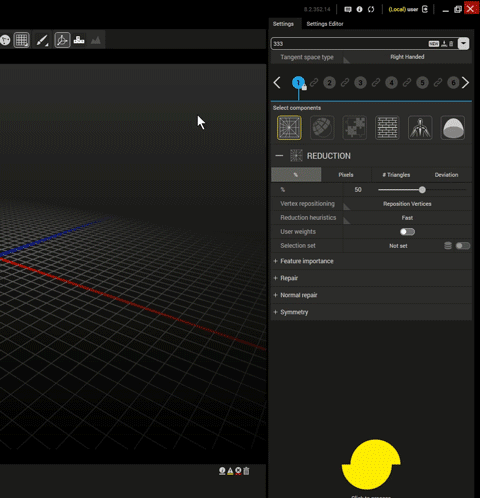
Changing a docked view to a floating view.
Docked views
To dock a floating view, click and drag the view's window to the desired docking location within the user interface.
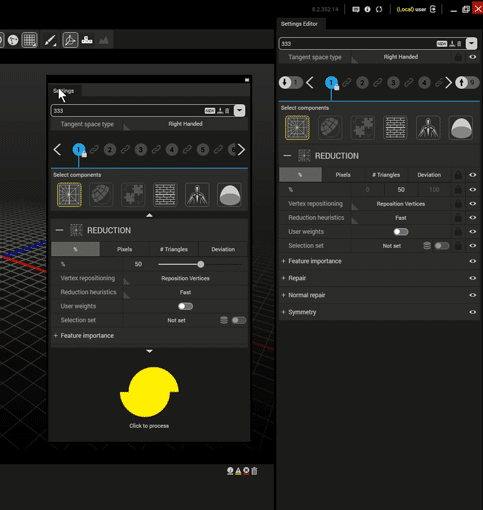
Dock a view next to a tab or drag the view on top of the docking helper.
Reset layout
The layout can be reset (or refreshed if a view is behaving incorrectly) by pressing the reset button 
Reset of layout will restore it to the default layout.
Between sessions
The layout is automatically saved and restored whenever the application is closed and reopened.