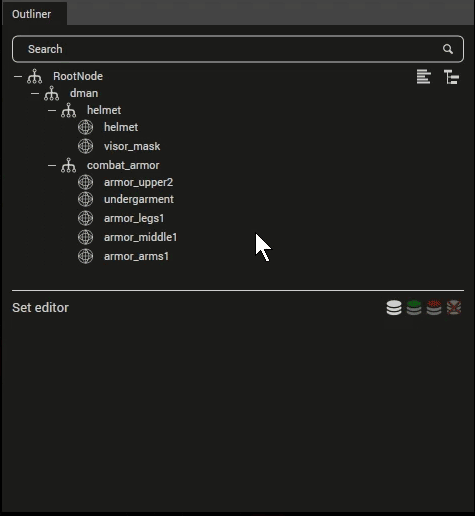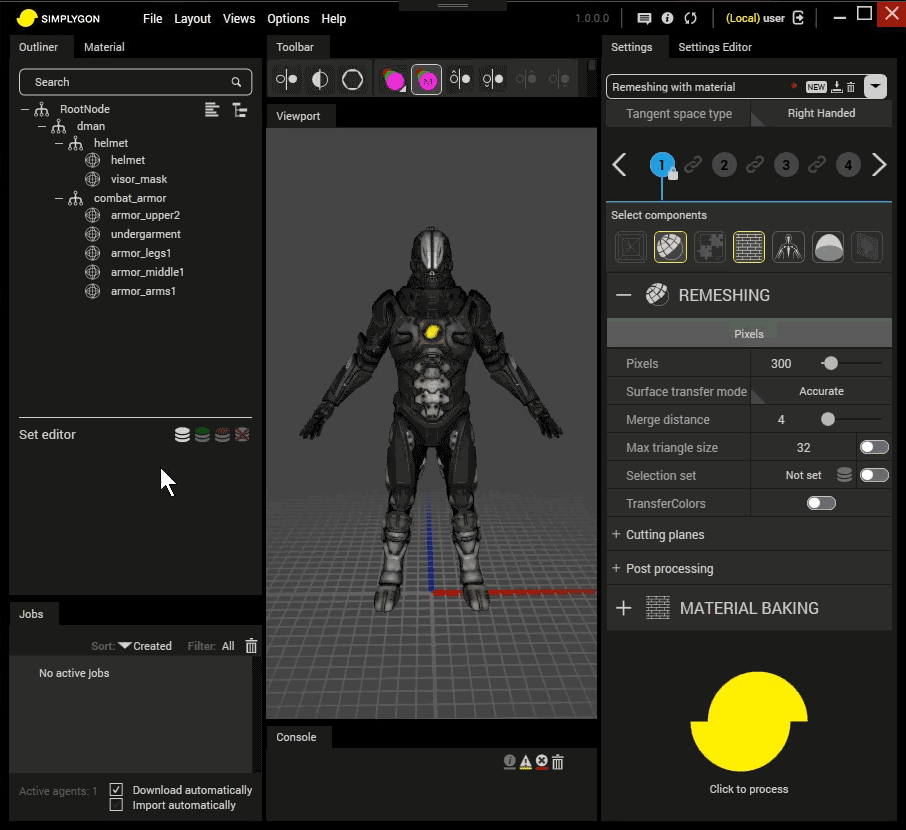Outliner
The Outliner view hierarchically shows nodes of the currently loaded scene.
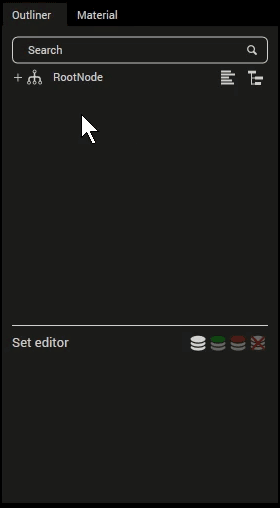
Basic operations in the outliner view.
To collapse or expand all nodes press either of the buttons located in the top right area of the view. To find a specific node, enter the desired search criteria and click the search button to display all matching nodes. To end search mode, press the clear search button, marked as an X in the search area. When the search is removed, selected node will stay selected and the hierarchy will be expanded all the way down to the selected node.
There are three types of nodes in the outliner, indicated by the following icons:
 - Transform node
- Transform node - Bone node
- Bone node  - Mesh node
- Mesh node
Selection sets
The Set editor is located in the lower part of the Outliner, from here selection sets can be created. Selection sets are used to define a set of objects in the scene, which then can be used in several ways during the processing.
A selection set is created, defined to be used by the remesher, processed and lastly the result is shown.
Set editor buttons
There are four buttons available when working with the selection sets.
 - Create new selection set (if objects are selected these will be part of the selection set).
- Create new selection set (if objects are selected these will be part of the selection set). - Add selected objects to the selection set.
- Add selected objects to the selection set. - Remove selected objects from the selection set.
- Remove selected objects from the selection set. - Delete the selected selection set.
- Delete the selected selection set.