Jobs
Whenever the processing button is pressed an encapsulating processing job is created which progresses through various states before ultimately completing once the processing results have been imported to the current scene.
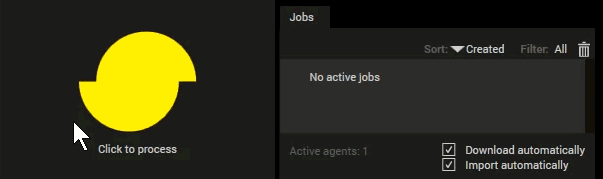
Clicking the process button creates a processing job.
The Jobs view displays all jobs associated with the current scene. The processing result of Completed jobs can be imported for review and exported.
Import jobs
The processing result of a job can be reviewed in the Viewport by clicking the Import button (green arrow).
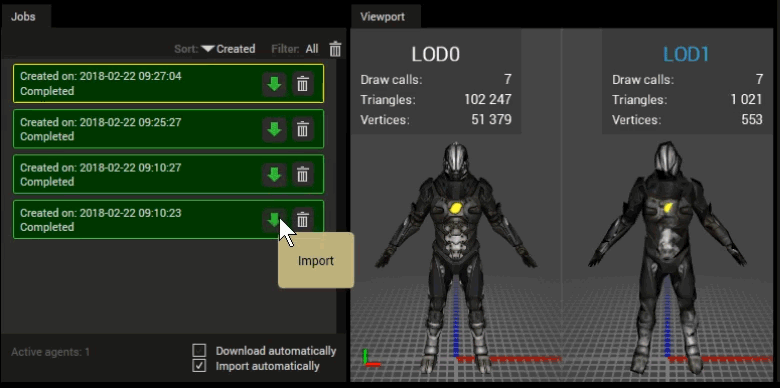
Importing jobs.
Tip
Since jobs may be imported an unlimited number of times the following workflow may prove useful:
- Create several jobs with different settings.
- Import different jobs one at a time to evaluate the processing results.
- Use the processing result and/or processing settings of the job that provided the best results.
Job states
A processing job can be in any of the following states:
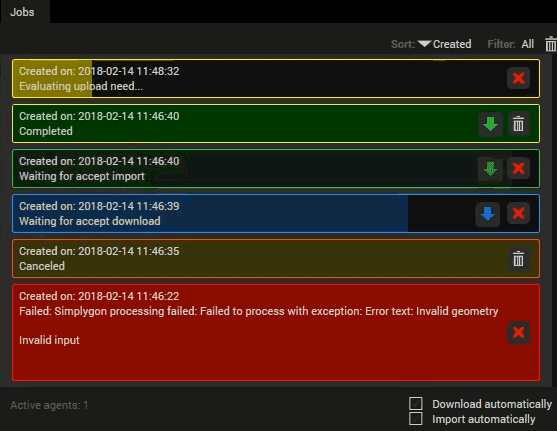
Different job states: Processing, Completed, Awaiting import, Awaiting download, Cancelled and Failed.
Job cancellation
An ongoing processing job may be canceled by pressing the cancel button (red X):
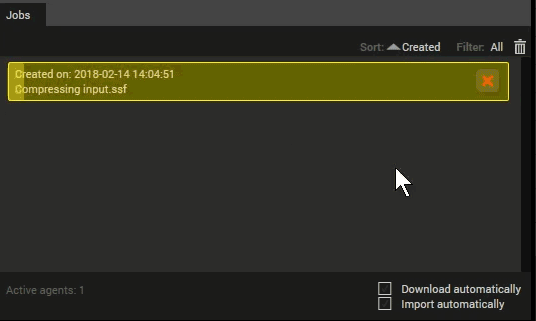
Cancellation of an ongoing processing job.
Delete jobs
Jobs can be deleted (but it is not needed) to free up some space in the Jobs view.
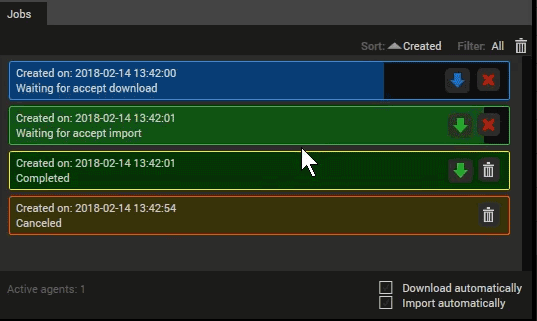
Jobs may be deleted in various ways.
Sorting jobs
Jobs can be sorted on creation date:
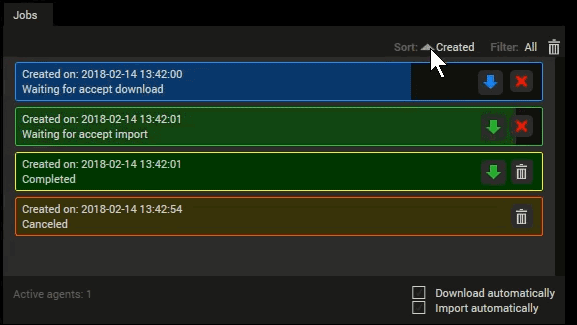
Changing the job sorting order.
Filtering jobs
Jobs can be filtered in order to present a specific job subset:
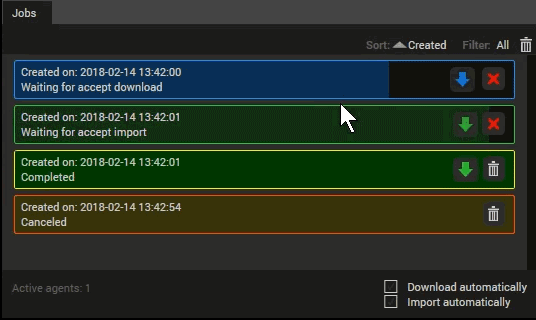
Filtering jobs.