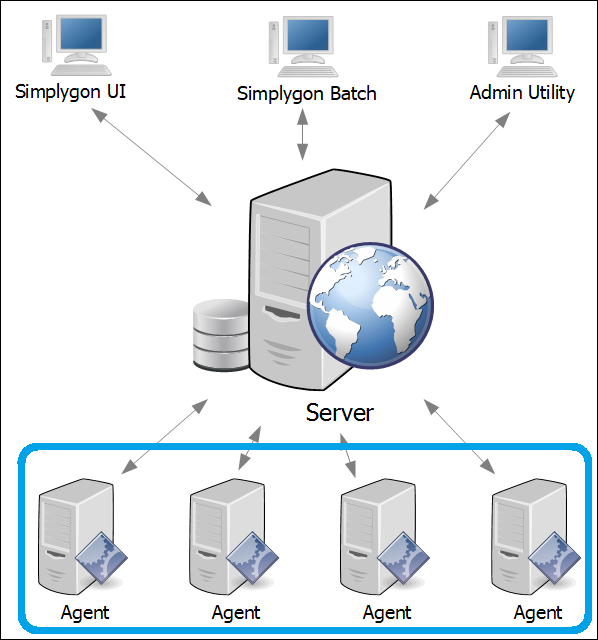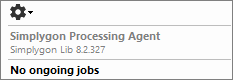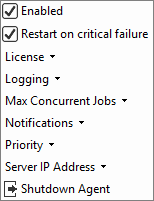Simplygon Grid Agent
The Simplygon Grid Agent application connects to a specific Simplygon Grid Server which registers that the Agent is available and ready to be handed out processing jobs. Once the Server designates an Agent to handle a job, the Agent downloads the necessary job data, processes the job and then uploads the result back to the Server, which in turn informs the client in question that the job has been processed and is ready to be downloaded.
Installation path and installer options
See Installation/Setup for installation path and installer options.
Startup
The Simplygon Grid Agent application is automatically started when logging in to Windows.
To manually start the Agent, use the Simplygon Processing Agent - Simplygon Grid shortcut or run the Simplygon.Cloud.Yoda.Backend.LocalAgentGUI.exe executable located at <install folder>\Agent which by default evaluates to %programfiles%\Simplygon\Grid\Agent.
Agent UI and settings
In order to show the Agent UI, click on the Simplygon icon ![]() in the task bar. Settings which may be toggled can either be left clicked to select an option whereby the UI is closed, or right clicked in order to choose an option while keeping the UI presented.
in the task bar. Settings which may be toggled can either be left clicked to select an option whereby the UI is closed, or right clicked in order to choose an option while keeping the UI presented.
The Agent UI hierarchy and content is presented below:
-
-
Simplygon Lib <x.x.xxxx>
The version of the Simplygon Lib currently in use by the Agent. Simplygon Libs are added, removed and set as preferred via the Admin Utility. Agents connected to a Server will periodically check which Simplygon Lib is set as preferred on that particular Server, thereby making sure that the preferred Simplygon Lib is used by the Agent when it conducts processing.Note
An Agent will not switch its current Simplygon Lib until its currently ongoing jobs have completed.
-
Enabled
Sets whether the Agent shall process new jobs as they are queued and become available on the Server. A disabled Agent will not do any further processing once its current jobs have run to completion.Restart on critical failure
Sets whether the Agent shall automatically restart if it experiences a critical failure.
This is option is primarily intended to ease the administration load for processing pipelines having multiple Simplygon Grid Agents employed, since otherwise the Agent application would have to manually restarted from each Agent machine.License
Shows Simplygon license related settings from where the License application may be launched in order to install a specific license key.Logging
Sets whether logs shall be generated during execution. Logs are by default written to %localappdata%\Simplygon\Grid\Agent\Logs.Max concurrent jobs
Sets the maximum number of concurrent ongoing jobs. A higher number requires more CPU and memory capacity as jobs otherwise will take longer to complete or fail as available memory runs out.Notifications
Sets whether a balloon tip shall be shown when a job is started, has completed and/or failed.Priority
Sets the Agent's process priority. If the machine primarily acts as an Agent a higher priority may be set in order to shorten job processing time.Server IP address
Sets the IP address and port of the Server the Agent shall connect to. Enter an IP address and port number using the format <IP address>:<Port number> and hit Enter, for example 127.0.0.1:55001 to connect to a Server running on the same machine as the Agent (localhost). By default Grid Servers use port 55001.Shutdown Agent
Terminates the Agent. In order to restart it, locate and run the Simplygon Processing Agent - Simplygon Grid shortcut or or run the Simplygon.Cloud.Yoda.Backend.LocalAgentGUI.exe executable located at <install folder>\Agent which by default evaluates to %programfiles%\Simplygon\Grid\Agent.
-
-
Processing jobs
Ongoing processing jobs may be aborted by clicking the Abort Jobs button. Aborting a job will generate an error message on the job issuing Simplygon client such as the Simplygon UI, stating that the job was aborted. It is also possible to remotely abort jobs via the Simplygon Grid Admin Utility by selecting the Jobs tab and then right clicking on the job to abort followed by selecting the Delete selected jobs option.
Note
The Agent may immediately start processing new (previously queued) jobs when ongoing jobs are aborted; if the Agent shall stop processing all current jobs and refrain from processing new jobs, then first disable the Agent prior to aborting ongoing jobs.

The Simplygon Grid Agent UI showing that two jobs are currently ongoing which may be aborted by clicking the Abort Jobs button.