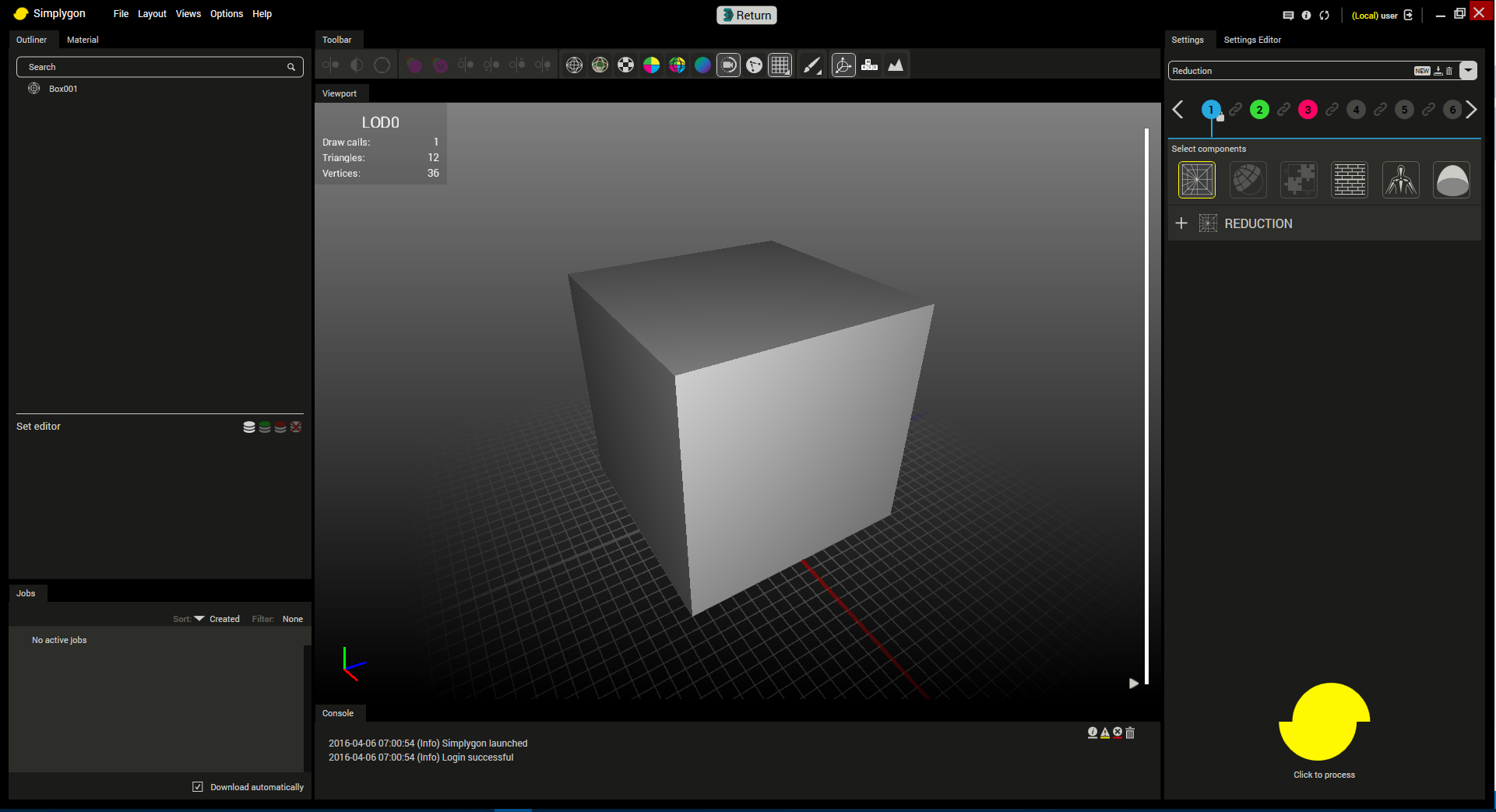Using the Simplygon Max Plug-in
To run Simplygon through 3DS Max,click on the Utilities tab followed by Configure Button Sets whereby selecting the Simplygon plug-in.
The presets in the Simplygon Max panel are fetched from the Simplygon Preset folder, located in Documents/Simplygon/Presets. Presets can be saved out from the Simplygon UI.
Select the objects you want to process, and press the Launch Simplygon button (figure 1). This action opens up the Simplygon UI (figure 2). If the Silent mode option is enabled when pressing the Simplygon button, then the asset will be uploaded to the Simplygon Grid Server, processed using the selected preset, and the result returned to 3DS Max. The Simplygon UI will not be launched when Silent mode is enabled.