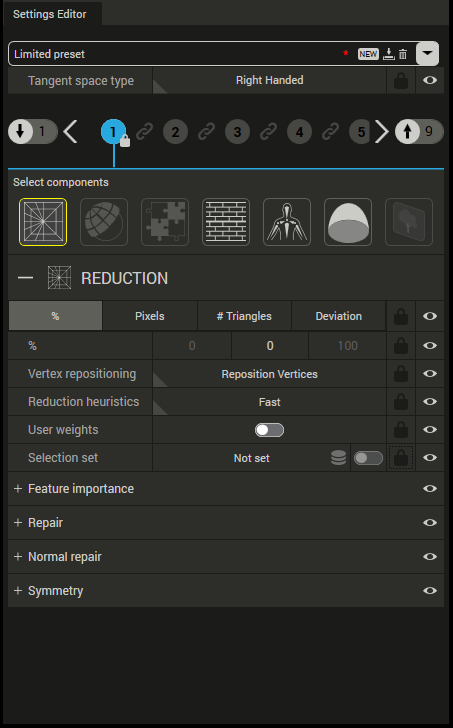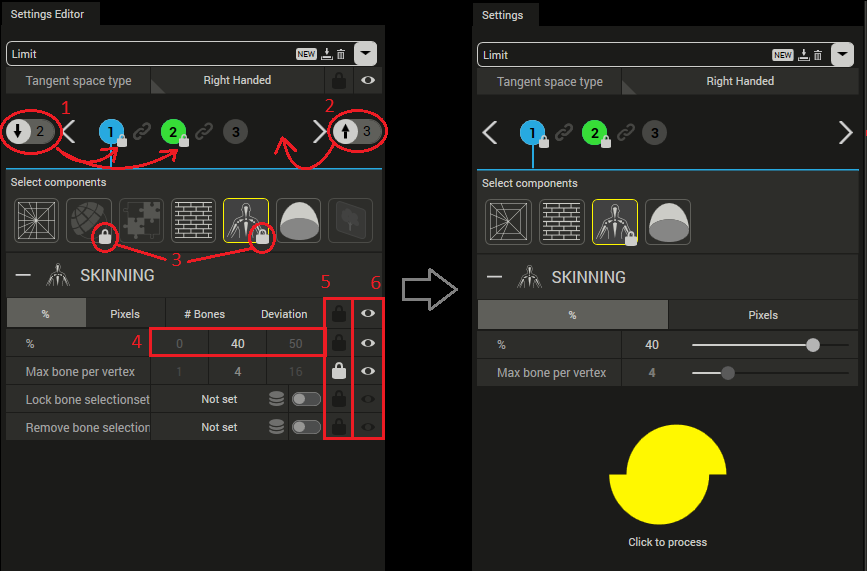Settings editor
The Settings editor provides the possibility to limit the settings exposed in the Settings view in order to enforce a specific workflow.
The settings editor view.
Limit processing steps
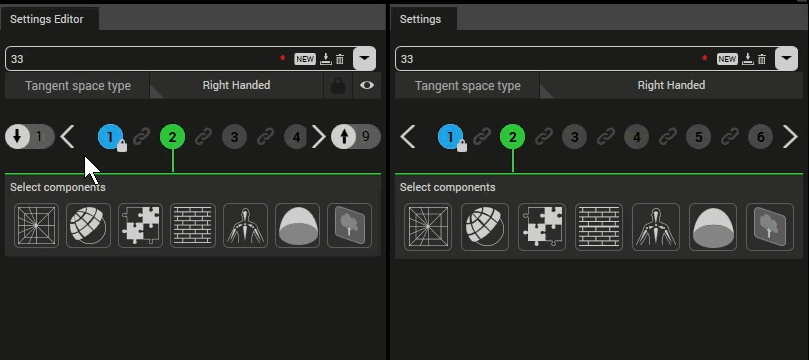
Adjustment of minimum and maximum processing steps.
Lock components
Components may be locked by clicking on the padlock in the bottom right corner.
- Locking a non-selected component will hide the component in the Settings view.
- Locking a selected component will hide all incompatible components .
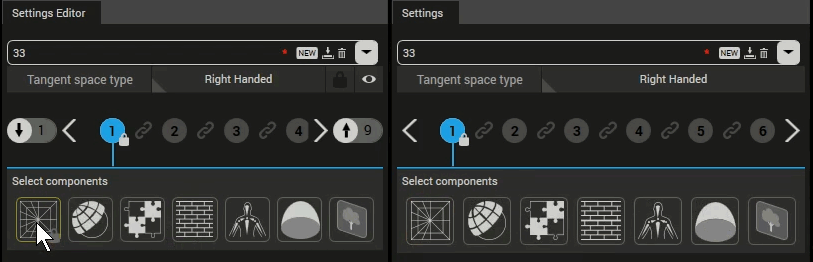
Configuring the components' lock state.
Min and max value
It's possible to set the minimum and maximum value for a range of parameters:
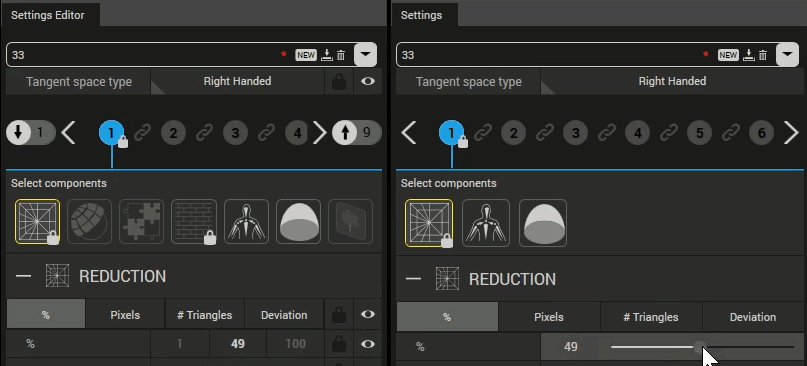
Configuring the min and max value of a specific settings parameter.
Hide parameters
To hide specific parameters in the Settings view, click the button shaped as an eye.
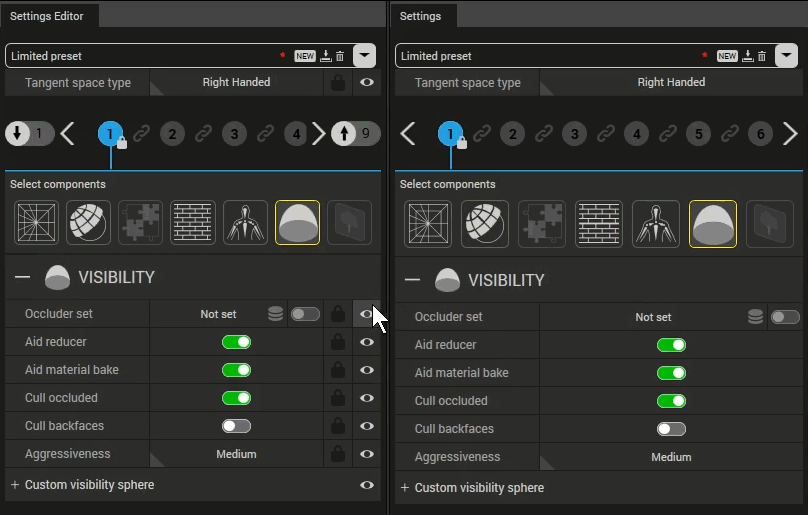
Hidden parameters are not shown in the Settings view.
Lock parameters
It's possible to lock parameters by clicking the padlock button.
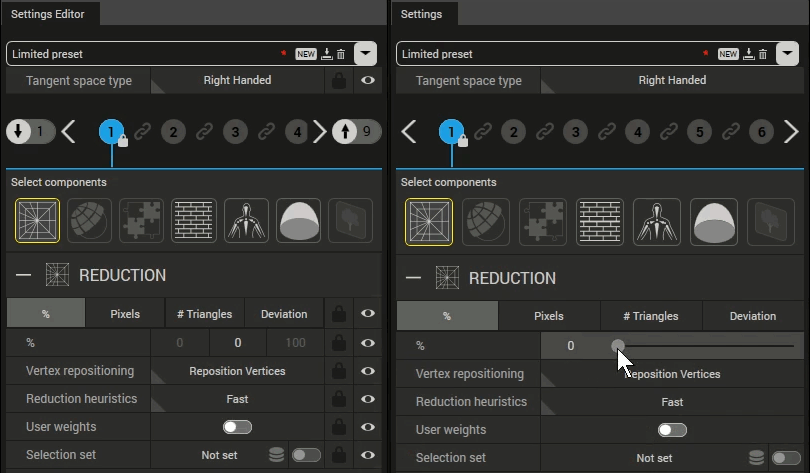
Parameters being locked and unlocked.
Summary
The image below is numbered to highlight important regions of the settings editor.
- Minimum number of processing steps in the chain.
- Maximum number of processing steps in the chain.
- A locked component, preventing the user from enabling and disabling the component.
- Defines the min, default and max value of the setting.
- Individual locking of settings (the value of a locked setting can only be changed from the Settings editor, not from the Settings view).
- Individual visibility of setting (a hidden setting can only be seen in the Settings editor, not from the Settings view).
A potential state of the Settings editor and how it affect the Settings view.