Installation
The Simplygon installer has an option to automatically install the Simplygon plugin for all supported versions of Max. To automatically install the Simplygon plugin, please tick the checkbox for "Install Simplygon plug-in to detect 64-bit Max/Maya plug-in folders". If a manual installation is preferred the plugins can be found in the Documents folder "Documents/Simplygon/Max/Max(version)". To manually install the plugin for in 3DS Max, copy the plugin (.dlu) and the Simplygon Runtime (.dll) into the "plugins" directory of the 3DS Max installation. This directory defaults to "C:/Program Files/Autodesk/3ds Max [version of Max]/plugins".
Using the Simplygon Max Plugin
Running Simplygon through Max
In 3DS Max click on the "utilities" tab, then the "Configure Button Sets" and select the Simplygon plugin. The presets in the Simplygon Max panel are fetched from the Simplygon Preset folder, located in "Documents/Simplygon/Presets". Presets can be saved out from the Simplygon Editor. Select the objects you want to process, and press the "Launch Simplygon" button (figure 1). This action opens up the Simplygon Editor (figure 2). If the Silent mode option is enabled when pressing the Simplygon button the asset will be uploaded to the server, processed using the selected preset, and the result returned to Max. The Simplygon Editor will not be launched when Silent mode is enabled.
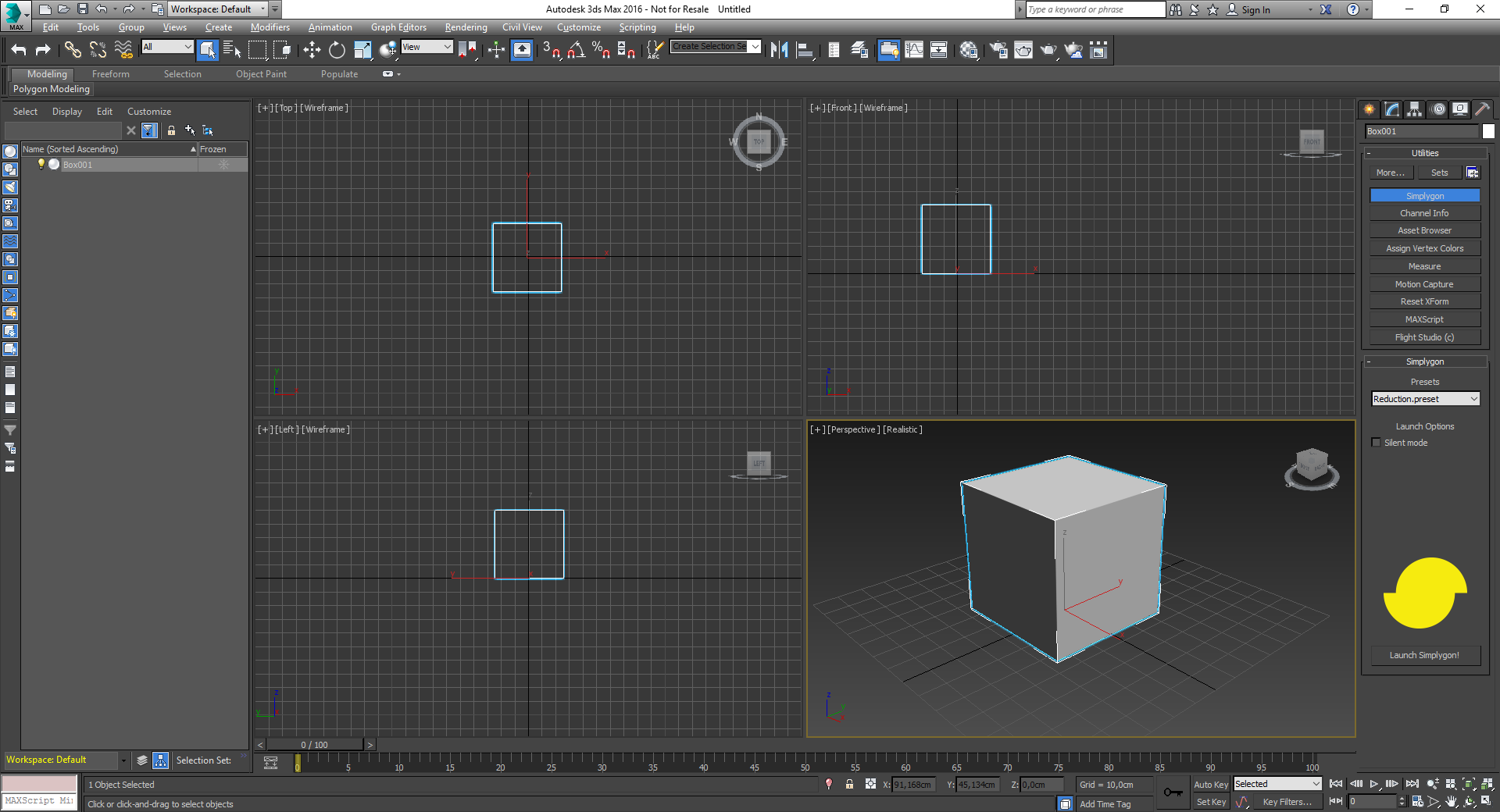
Figure 1: The Simplygon panel.
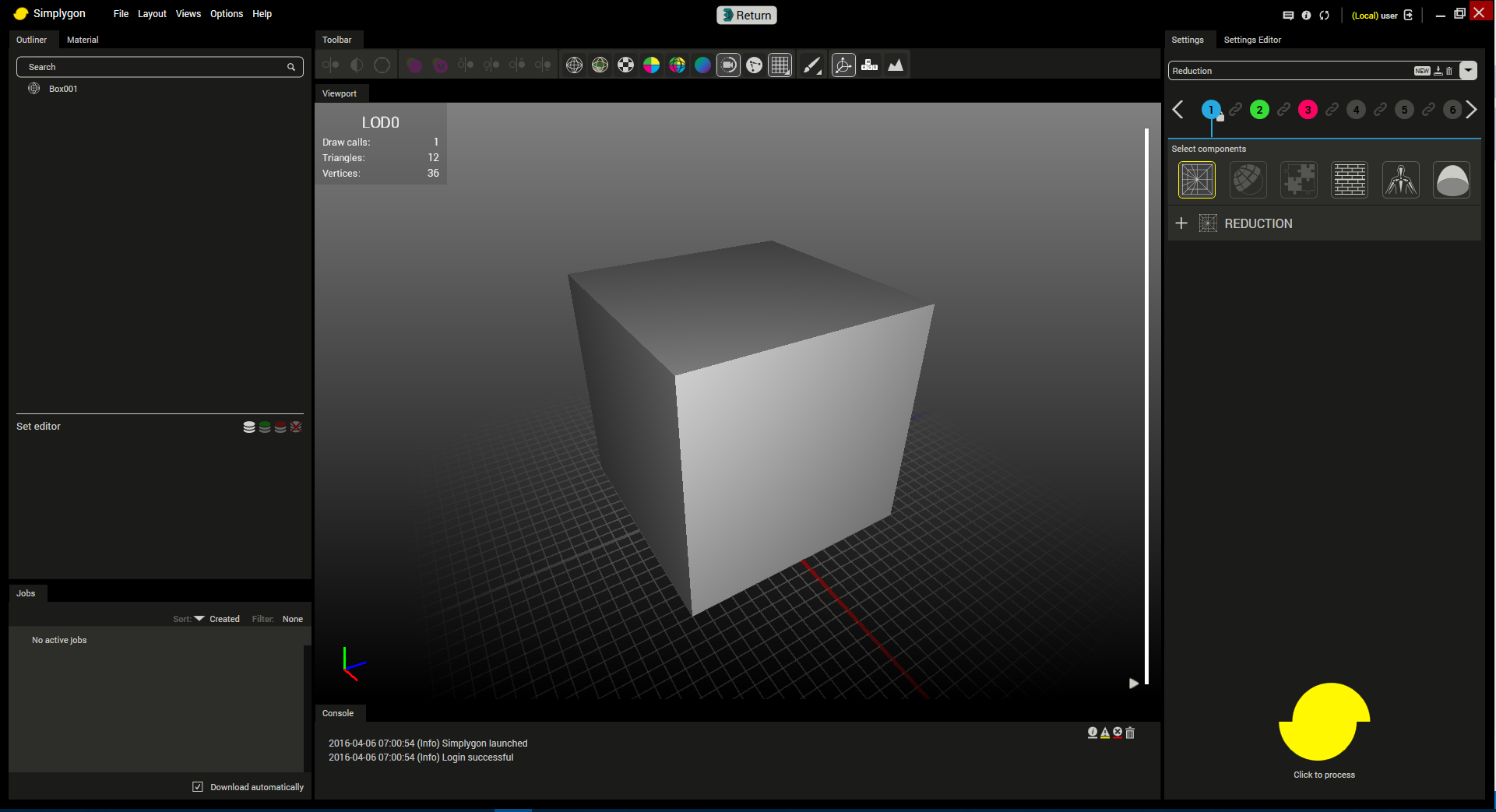
Figure 2: The Simplygon Editor.